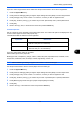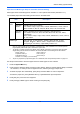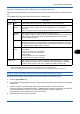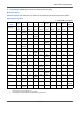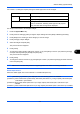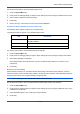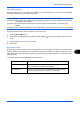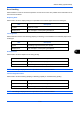User manual
Default Setting (System Menu)
9-10
Use the procedure below to select the default paper source.
1 Press the System Menu key.
2 Press [Common Settings], [Next] of Original / Paper Settings and then [Change] of Default Paper Source.
3 Select a paper cassette for the default setting.
4 Press [OK].
5 Move to the copy or document box screen and press the Reset key.
Original Auto Detect (Available for metric models only)
Automatically detect originals of special or non-standard size.
The table below lists the special or non-standard original sizes.
Use the procedure below to set automatic detection of originals.
1 Press the System Menu key.
2 Press [Common Settings], [Next] of Original / Paper Settings and then [Change] of Original Auto Detect.
3 Select [A6] or [Hagaki] of A6/Hagaki.
Select [Off] to disable automatic detection or [On] to enable automatic detection of Folio and 11x15"
respectively.
4 Press [OK].
Media for Auto (Color/B&W)
Select a default media type for auto paper selection when [Auto] is selected of Paper Selection. If Plain is
selected, the paper source with plain paper loaded in the specific size is selected. Select [All Media Types] for
the paper source with any kind of paper loaded in the specific size.
NOTE: Default media types can be set for both Color and Black and White.
Use the procedure below to select the paper sizes and media types used by Auto Selection.
1 Press the System Menu key.
2 Press [Common Settings], [Next] of Original / Paper Settings and then [Change] of Media for Auto (Color)
or Media for Auto (B & W).
3 Select [All Media Types] or any media type for paper selection.
4 Press [OK].
Item Description
A6/Hagaki As A6 and Hagaki are similar in size, select either one of them for
automatic detection.
Folio Select Folio for automatic detection.
11x15" Select the 11×15" size for automatic detection.