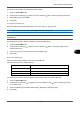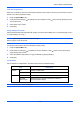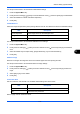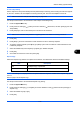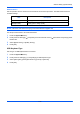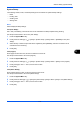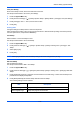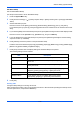User manual
Default Setting (System Menu)
9-25
9
Use the procedure below to set the default EcoPrint setting.
1 Press the System Menu key.
2 Press [Common Settings], [ ], [Next] of Function Defaults, [ ] twice, and then [Change] of EcoPrint.
3 Select [Off] or [On] for the default.
4 Press [OK].
Toner SaveLevel(EcoPrint)
Select the default Toner SaveLevel(EcoPrint). One of five levels [1] - [5] can be set.
NOTE: Raising the level reduces toner consumption, but image quality falls.
IMPORTANT: If you want to enable the changed defaults immediately, move to the function screen and press
the Reset key.
Use the procedure below to select the default Toner SaveLevel(EcoPrint).
1 Press the System Menu key.
2 Press [Common Settings], [ ], [Next] of Function Defaults, [ ] twice, and then [Change] of Toner
SaveLevel(EcoPrint).
3 Select from [1] to [5] for the default Toner SaveLevel(EcoPrint).
4 Press [OK].
High Comp. PDF Image
Select the default quality setting for high compressed PDF files.
The table below shows the available settings.
Use the procedure below to select the default quality setting for high compression PDF files.
1 Press the System Menu key.
2 Press [Common Settings], [ ] and [Next] of Function Defaults. Press [ ] twice and [Change] of High
Comp. PDF Image.
3 Select the default for [Compression Ratio Priority], [Standard], or [Quality Priority].
4 Press [OK].
Item Description
Compression Ratio Priority Compression Ratio is given priority with smaller file size.
Standard Standard quality
Quality Priority Image quality is given priority with larger file size.