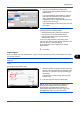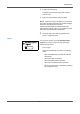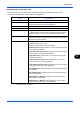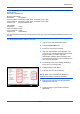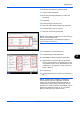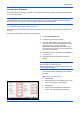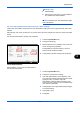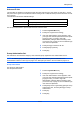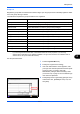User manual
Management
10-12
5 Press [Change] of Group ID.
6 Enter the group ID and press [OK].
7 Press [Change] of Group Name.
8 Enter the group name and press [OK].
NOTE: Refer to the Character Entry Method on
Appendix-8 for details on entering characters.
9 Press [Change] of Access Level.
10 Select the user access privilege and press [OK].
11 Press [Change] of Print Restriction.
12 Select [Reject Usage] or [Off] and press [OK].
13 Follow steps 11 and 12 above to set Print
Restriction (Color), Copy Restriction, Copy
Restriction (Color), Copy Restr. (Full Color), Send
Restriction, FAX TX Restriction, Storing Restr. in
Box, and Storing Restr. in Memory.
14 Press [Save] to add a new group on the group list.
Guest Authorization Set.
When User Login Administration is enabled, set the functions that guest users who cannot log in to the machine
are allowed to use.
NOTE: To use Guest Authorization Set., User Login Administration must be enabled in User Login on page
10-2.
Cannot be used when the Key Counter option is used.
Guest Authorization
Set guest approval.
Use the procedure below.
1 Press the System Menu key.
2 Press [User Login/Job Accounting].
3 If the user authentication screen appears, enter
your login user name and password and then press
[Login]. For this, you need to login with
administrator privileges. Refer to Adding a User
(Local User List) on page 10-5 for the default login
user name and password.
4 Press [Next] of User Login Setting, [Next] of Guest
Authorization Set., and then [Change] of Guest
Authorization.
Group:
Group ID:
Copy Restriction:
Access Level:
Save
Copy Restriction (Color):
Print Restriction:
Print Restriction (Color):
Cancel
Change
Group Name:
Status
Change
Change
Change
Copy Restr. (Full Color):
Change
Change Change
Change
Send Restriction:
Change
1/2
10/10/2010 10:10