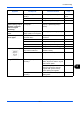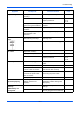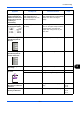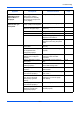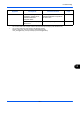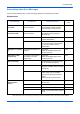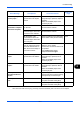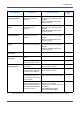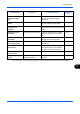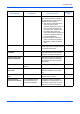User manual
Troubleshooting
12-5
12
When displaying an
image sent from the
machine on the PC, an
image size is shrunk
vertically or
horizontally.
Have you selected
200×100dpi Normal or
200×400dpi Super Fine for
the scan resolution?
Select a scan resolution other than
200×100dpi Normal or 200×400dpi
Super Fine when sending an
image.
—
Dirt on the top edge
or back of the paper.
Check the paper chute and
the ramp.
Open the right cover and check for
toner on the paper ramp inside the
paper transfer unit. Clean the
paper ramp using a soft, dry, lint-
free cloth.
—
Part of the image is
periodically faint or
blurred.
— Run [Developer Refresh]. 9-74
Part of the image is
periodically faint or
shows white lines.
— Run [Drum Refresh]. 9-68
White dots appear on
the image.
— Run [Drum Refresh]. 9-68
Skewed-color
printout.
— Run [Calibration]. 9-73
— Run [Color Registration]. 9-70
Print on the back of
the sheet is visible on
the front.
— Set [Prevent Bleed-through] to
[On].
4-42
6-25
9-22
The background
density is obtrusive.
— Run [Background Density Adj.]. 4-40
6-22
9-21
Symptom Checkpoints Corrective Actions
Reference
Page