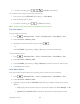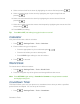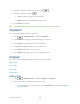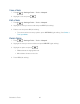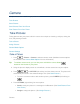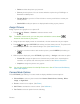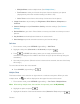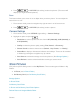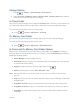User's Guide
Camera 89
Delete to delete the picture you just took.
Print to print the picture. You can choose whether to print using a PictBridge- or
Bluetooth-enabled printer.
Review Media to go to the In Phone folder or memory card folder to review your
saved pictures.
Details/Edit to edit your picture or display details relating to your pictures.
Assign Pictures
Assign a picture as a graphic or as a picture ID.
1. Press > Photos > Camera to activate camera mode.
Tip: To activate camera mode, you can also press and hold the camera button ( )
located on the left side of your phone.
2. Using the phone’s display screen as a viewfinder, aim the camera lens at your subject.
3. Press , , or CAPTURE (left softkey) until the shutter sounds. The picture will
automatically be saved in the selected storage area. (See Store Pictures.)
To return to camera mode to take another picture, press CAMERA (left softkey) or
.
4. With the picture displayed, press OPTIONS (right softkey) > Assign, and select an option.
Picture ID to assign the picture to a Contacts entry as well as to unsaved phone
numbers, or to private and unknown phone numbers. See Select a Picture ID.
Graphic to assign the picture as a graphic.
Tip: You can also assign pictures from the My Photos menu. See In Phone and On Memory
Card Folder Options.
Camera Mode Options
Press OPTIONS (right softkey) in camera mode to display additional camera options:
● Picture Mode to select a picture mode from Normal, Beach/Snow, Scenery, Mirror
Image, or Night/Dark.
● Zoom to zoom in on a subject. (See Zoom.)
● Self-Timer to activate the camera’s timer. (See Self-timer.)
● Fun Tools to select an option from the following: