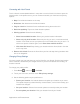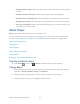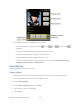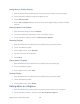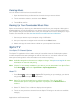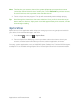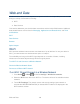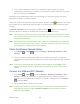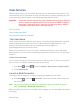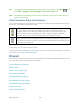User's Guide
Applications and Entertainment 104
Deleting Music
You can delete music files from the microSD card.
1. Open the Music library and browse for the music that you want to delete.
2. Touch and hold a selection, and then touch Delete.
3. Touch OK to confirm.
Backing Up Your Downloaded Music Files
Sprint recommends you back up your downloaded music files to your computer. Although the
downloaded files can only be played on your device and on your account, backing them up to
your computer lets you access the files in case your microSD card is lost or damaged, or if you
install a new microSD card. See Use the Device’s microSD Card as a USB Drive.
1. Connect your device to your computer using a USB cable.
2. Use your computer to navigate to the microSD card’s Music folder.
3. Select and copy the music files to a folder on your computer’s hard drive.
Sprint TV
Your Sprint TV Channel Options
The Sprint TV application offers a wide variety of accessible channels. Subscription options
include comprehensive basic packages as well as a full menu of “a la carte” channels. Visit
www.sprint.com/tvguide for more information on channels and pricing.
Note: Available categories and content are subject to change. Visit sprint.com/tvguide for more
information on channels and pricing.
Note: If Sprint TV isn’t already installed on your device, you can download it from Sprint Zone:
Press Home , and touch > Sprint Zone > Sprint Applications.
Watch TV
1. Press Home , and touch > Sprint TV. Depending on your settings, your device
may prompt you to accept a data connection.
Note: Sprint TV can only be viewed over a cellular connection. Turn off your Wi-Fi
communication prior to using this application. If prompted, touch Disable Wi-Fi to
continue.
2. Select TV, Radio, Favs, or More to display channel options.
3. Touch an entry to select a channel from the Sprint TV listings or to select an available
category.