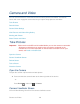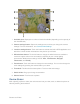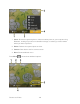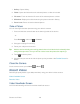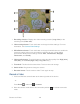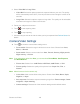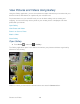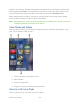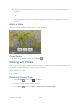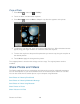User's Guide
Camera and Video 124
1. Recording duration: Displays the video recording duration (Long video) or the
remaining time (Video mail).
2. Video settings button: Touch this button to change the video settings. For more
information, see Camera/Video Settings.
3. White Balance button: Touch this button to change the white balance to enable the
camera to capture colors more accurately by adjusting to your current lighting
environment. White balance settings include: Auto, Incandescent, Daylight,
Fluorescent, and Cloudy.
4. Video quality button: Touch this button to select the video quality from High (30m),
Low (30m), or YouTube (High, 10m) (Long video only.)
5. Thumbnail: Thumbnail of the latest video. Touch to view and manage.
6. Switch slider: Drag down to change to camera.
7. Recorder button: Touch to take a video. Touch again to stop.
Record a Video
1. Press and hold the camera button at the lower right side of the device.
- or -
Press Home , and touch > Camera.
2. Move the camera mode slider to the camcorder position to activate camcorder
mode.