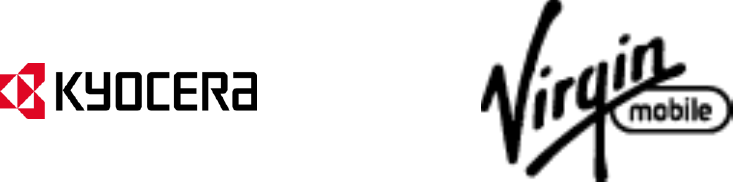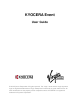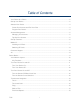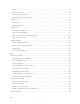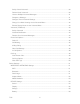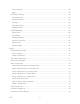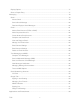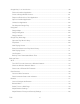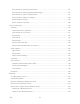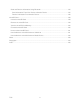KYOCERA Event User Guide © 2013 Kyocera Corporation. All rights reserved. The “Virgin” name and the Virgin signature logo are registered trademarks of Virgin Enterprises Limited and are used under license. All other trademarks are the property of their respective owners. KYOCERA is a registered trademark of Kyocera Corporation.
Table of Contents Get Started ................................................................................................................................ 1 Your Device at a Glance ......................................................................................................... 2 Set Up Your Device ................................................................................................................ 2 Activate Your Device ................................................................
Rotate ................................................................................................................................14 Your Home Screens ..............................................................................................................14 Home Screen Overview .....................................................................................................14 Customize the Home Screens............................................................................................
Set Up Visual Voicemail .....................................................................................................39 Review Visual Voicemail ....................................................................................................39 Listen to Multiple Voicemail Messages...............................................................................41 Compose a Message .........................................................................................................
PC Connection ...................................................................................................................58 Apps ..................................................................................................................................59 PERSONAL Settings .............................................................................................................59 Accounts & Sync ................................................................................................
Display Options .....................................................................................................................77 Share a People Entry ............................................................................................................77 Messaging ................................................................................................................................79 Gmail .................................................................................................
Google Play™ on Your Device ..............................................................................................99 Find and Install an Application ...........................................................................................99 Create a Google Wallet Account ......................................................................................101 Request a Refund for a Paid Application ..........................................................................
Adjust Browser Accessibility Settings ...............................................................................121 Adjust Browser Advanced Settings ..................................................................................122 Adjust Browser Bandwidth Management Settings ............................................................123 Adjust Browser Labs Settings ..........................................................................................123 Set Search Engine ......................
Send Photos or Videos by Email/Gmail ............................................................................137 Send Photos or Videos by Multimedia Message ..............................................................137 Send Photos or Videos Using Bluetooth ..........................................................................137 Share Photos or Videos on Google+ ................................................................................138 Share Photos on Picasa.............................
Send and Receive Information Using Bluetooth...................................................................155 Send Information From Your Device to Another Device ...................................................155 Receive Information From Another Device .......................................................................156 microSD Card .........................................................................................................................158 Insert the microSD Card .............
Get Started This section gives you all the information you need to set up your device and use your service for the first time.
Your Device at a Glance Set Up Your Device You must first install and charge the battery to begin setting up your device. 1. Install the battery. Hook your thumb- or fingernail into the slot at the left side of the battery compartment cover ( ) and gently lift up to remove the cover ( ).
2. Insert the battery, contacts end first, and gently press into place ( Make sure the locking tabs of the cover are seated and then gently press the cover. ( ). ). Charge your battery. Plug the smaller end of the micro-USB cable into the device’s charger/accessory jack. Plug the other end of the USB cable into the charger, and then plug the charger into an electrical outlet. WARNING: Do not handle a damaged or leaking Li-Ion battery as you can be burned.
Activate Your Device Find out information about activating your device. Create Your Account and Pick Your Plan Program Your Device Create Your Account and Pick Your Plan 1. From your computer, visit virginmobileusa.com and click on Activate. 2. Choose an activation option and click Next. Then enter your zip code and click Next. 3. When prompted, enter the serial number (MEID DEC) printed on the sticker located on the back of your device in the battery compartment and click Next. 4.
Account Management Find out information about managing your account. Managing Your Account Top-Up Your Account Managing Your Account Manage your account from your device or your computer. From Your Device Dial *86 on your device or press Home and touch > My Account to access your Account, where you can do any of the following things: ● Check your minutes ● Add money (Top-Up) ● Change plans... and a lot more From Your Computer Log in with your phone number and Account PIN at virginmobileusa.
If you don’t want to set Auto Payments, you can still log in at virginmobileusa.com whenever you need a quick Top-Up or if you would like to use Advance Payment to prepay for next months service too. Set Up Voicemail You should set up your voicemail and personal greeting as soon as your device is activated. Always use a password to protect against unauthorized access. Your device automatically transfers all unanswered calls to your voicemail, even if your device is in use or turned off.
Record your name announcement. Record your greeting. Note: Voicemail Password – It is strongly recommended that you create a password when setting up your voicemail to protect against unauthorized access. Without a password, anyone who has access to your device is able to access your voicemail messages. Mobile ID Mobile ID is a free service from Virgin Mobile that lets you download a complete mobile experience on demand. Customize your device to match whatever you’re into...
Switching ID Packs 1. Press Home , and touch . 2. Touch an ID Pack to replace your current pack. – or – Touch Get New ID Packs to install a new ID Pack and follow steps 3–7 of Installing an ID Pack. Note: Certain features of Mobile ID are subject to change. For the most up-to-date information about using Mobile ID, please visit virginmobileusa.com.
Device Basics The topics in this section will introduce the basic functions and features of your device.
Your Device’s Layout The illustrations and descriptions below outline your device’s basic layout. Key Functions ● Earpiece lets you hear the caller and automated prompts. ● LED Indicator shows your device’s battery status. It also flashes for incoming calls or pending notifications. ● Volume Button allows you to adjust the ringtone and media volumes when you are not on a call, or the voice volume during a call. ● Back Key ( ● Home Key ( ) returns you to the Home screen.
● Menu Key ( ● Display Screen displays all the information needed to operate your device. Use finger gestures to navigate and interact with items on the screen. ● Power Button lets you turn the device on or off, or turn the screen backlight on or off. This button can be configured to end a call. ● Proximity Sensor/Light Sensor automatically deactivates the touchscreen when you hold the device near your face. This prevents you from unintentionally activating device functions during a call.
Turn Your Device Off To turn your device off, follow the steps below. ► Press and hold the Power button which is located on the right side of the device to open the device options menu. Then touch Power off > OK to turn the device off. Your screen remains blank while your device is off. Turn Your Screen On and Off Your device allows you to quickly turn the screen off when not in use and to turn it back on and unlock it when you need it.
Touchscreen Navigation Your device’s touchscreen lets you control actions through a variety of touch gestures. Touch Touch and Hold Drag Slide or Flick Pinch and Spread Rotate Touch Touch once with your finger to select or launch a menu, option, or application. A light touch works best. Warning: Do not touch with a pen or stylus. It may damage the touchscreen. Warning: If the touchscreen of your device does get wet, dry it with a clean soft cloth before touching it.
Rotate For most screens, you can automatically change the screen orientation from portrait to landscape by turning the device sideways. When entering text, you can turn the device sideways to bring up a bigger keyboard. See Touchscreen Keyboard for more details. Note: The Auto-rotate screen check box in Home > Menu > System settings > Display needs to be selected for the screen orientation to automatically change.
3. Application Launcher: Touch to display available applications and widgets on the device. 4. Favorites Tray: Keeps icons of your favorite application. The icons in the tray remain visible on every Home screen. You can change icons except the Application launcher icon (center). 5. Screen Position Indicator: Indicates where you are among five home screens. 6. Google Search Bar: Allows users to enter text or spoken keywords for a quick search on the device or on the Internet.
ID wallpapers: Select to use ID wallpapers. Select the wallpaper and touch Set wallpaper. Live Wallpapers: Select to use Live wallpapers. Select the wallpaper and touch Set wallpaper. Wallpapers: Select to use preset wallpapers. Select the wallpaper and touch Set wallpaper. Favorites Tray Favorites Tray keeps five icons you usually use. The icons in the tray remain visible on every Home screen. You can change icons except the Application launcher icon located in the center of the tray.
Icon Description Bluetooth® enabled Wi-Fi® active (full signal) Vibrate Silent Network (full signal) Network (no signal) 3G or 1x (data service) Airplane mode Alarm set Battery (charging) Battery (full charge) Battery (discharged) Notification Icons Icon Description Missed call New email New Gmail New SMS message New MMS message Event Music application is running background USB connection Device Basics 17
Alarm When animating, GPS is active Downloading Enter Text You can type on your device using the touchscreen keyboards. Touchscreen Keyboard Enter Text Using Swype Enter Text Using the Android Keyboard Copy and Paste Text Touchscreen Keyboard The touchscreen keyboard lets you enter text directly onscreen. Your device provides convenient ways to enter letters, numbers, and symbols whenever you are prompted to enter text.
accept this behavior. You can change this choice at any time in the Contribute usage data menu within the Swype Connect settings. See Swype Settings. Swype Keyboard Overview Note: Key appearance may vary depending on the selected application.
Tip: For tips on using Swype, touch and hold the Swype key and then touch How to Swype. You can do the following with the Swype keyboard: Text mode: Touch to toggle between the Alphabet keyboard and Number & Symbol keyboard. Swype Key: Touch and hold to access the tips or the settings of Swype. Voice input: Touch to enter text using your voice. Backspace: Touch to delete a character. Touch and hold to delete multiple characters. Smiley: Touch to insert a smiley.
(One-character-shifted) to capitalize only the first letter of a word. (Caps Lock) to make all letters in a word uppercase. 2. Enter text using the Swype keyboard. If you make a mistake, touch to erase a single character. Touch and hold to erase an entire word. Touch the key for the characters you want to enter. Touch and hold to enter the character located at the upper right corner of the key. Confirm the character you want to enter is displayed and release your finger.
Entering Text by Speaking You can use voice input to enter text by speaking anywhere that you can enter text with the touchscreen keyboard. 1. Touch on the Swype keyboard. 2. Say the text you wish to enter into the microphone. Adding a Word to the User Dictionary You can use the user dictionary option to add new words into the dictionary. 1. Enter the word you want to add on the Swype keyboard. 2. Touch and hold the word until it is highlighted, and then touch .
Press Home Touch 2. > Menu , and touch System settings > Language & input. next to Swype. Touch Personal dictionary. (A list of words you have added to the dictionary is displayed.) To remove a word, touch the check box next to the word you want to remove, and then touch > OK. To remove all the words in the dictionary, touch boxes, and then touch to check the all check > OK. Swype Settings You can customize the Swype settings as you like. 1. Press Home 2.
• Enable handwriting: Check to enable the handwriting function. • Reset Swype’s dictionary: Touch to delete all the words you have added to Swype’s dictionary. • Version: Displays the current Swype version. Language Options: Touch to select the language to use on Swype. Swype Connect: Touch to show the options to personalize your personal dictionary and the options for data collection, Swype updates, language downloads, etc.
Android Keyboard Overview You can do the following with the Android keyboard: Shift: Touch to toggle between lower case or upper case. Capslock: Double-touch the lower case or upper case shift key. Text mode: Touch to toggle between the Alphabet keyboard and Number & Symbol keyboard. Voice input: Touch to enter text using your voice. Backspace: Touch to delete a character. Touch and hold to delete multiple characters. Smiley: Touch to insert a smiley. Touch and hold to view and select other smileys.
ABC Mode In ABC mode, you can enter letters from the onscreen keyboard. While in this mode, the text mode key displays 1. . Select the ABC mode by touching . You can switch the capitalization style in ABC mode by touching the shift key (Unshifted) to make all letters in a word lowercase. (One-character-shifted) to capitalize only the first letter of a word. You can select the caps lock by double-touching or to make all letters in a word uppercase.
Touch Tip: to select from additional symbol characters. Some keys have alternate characters. Touch and hold a key to bring up a list of all the characters available on that key. Touch the character you want to enter from the list. Entering Text by Speaking Voice input is an experimental feature that uses Google’s speech-recognition service, so you must have a data or Wi-Fi connection to use it. If the Android keyboard does not display , voice input is not turned on. To turn on voice input: 1.
– or – On the Android keyboard, touch and hold the space key and touch Configure input methods. 2. Touch next to Android keyboard. Tip: Check Show settings key to always show Tip: If is not displayed on the Android keyboard, touch and hold the key at the left of the space key, and then touch Android keyboard settings. 3. on the Android keyboard. Choose from the following options: Input languages: Touch to select the input language. The dictionary for the selected language will be enabled.
1. Open the application or received message that you want to copy text from. 2. Touch and hold the text body. Selection tabs appear, and currently selected words or characters are highlighted. Drag tabs to expand or reduce the range of selected text. Tip: Touch , , or SELECT ALL to select all the text on the Web page. 3. Touch or to copy. 4. Open the application that you want to paste the text to. 5. Touch and hold the text box where you want to paste the text. 6.
1. To copy a URL, touch and hold the URL to display the options menu. 2. Touch Copy link URL or 3. Open the application that you want to paste into. 4. Touch and hold the text box where you want to paste the URL, and touch PASTE. . Google Account You will need a Google account to access several device features such as Gmail™, Google Maps™, Google Maps™ with Navigation (Beta), Google Talk™, and Google Play™ applications.
6. When prompted, enter and reenter a password and touch Next. 7. Create a security question and answer, enter a secondary email address to help you recover your password if you ever lose it, and then touch Next. Note: When setting up a new Google account, either on your device or online, you will be prompted to add a secondary email address. Enter a second Gmail address or any other email address from which you currently send and receive email.
4. Corporate, Google, etc. Follow the instructions on the screen to add your additional account. Depending on the account type, you may need to enter an email address or user address, password, domain name, or other information. For Corporate accounts, contact your server administrator to determine what information you will need. General Sync Settings Let applications synchronize data in the background, whether or not you are actively working in them.
Phone With the network and your device’s calling feature, you can enjoy clear calling across the country. Make Phone Calls Receive Phone Calls Visual Voicemail Voicemail (Traditional) Phone Call Options Call Log Make Phone Calls There are several convenient ways to place calls from your device.
3. Touch the Talk key 4. To end the call, touch on the bottom of the screen to call the number. . Call From Recent Calls The Recent Calls list lets you quickly place calls to recent incoming, outgoing, or missed numbers. 1. Press Home 2. Touch 3. Touch the phone icon , and touch to display the phone screen. to display the Call log list. next to a number or a People entry to place a call. For additional options, touch the name or number.
3. Touch Press Menu People entries. to search your People entry. and touch Contacts to display to select a list which contains your Touch the entry you want to call and then touch the number to place a call. Call a Number in a Text Message While viewing a message, you can place a call to a number that is in the body of the message. 1. Press Home , and touch > Messaging. 2. Touch the message with the phone number. 3.
Points (PSAPs), may not be equipped to receive GPS location information from your device. Call Numbers with Pauses You can dial phone numbers with pauses for use with automated systems, such as voicemail or credit card billing numbers. There are two types of pauses available on your device: ● Add 2-sec pause: Automatically sends the next set of numbers after two seconds. ● Add wait: Sends the next set of numbers when you touch Yes in the pop-up window. 1.
3. Touch Accounts under INTERNET CALL SETTINGS. 4. Touch ADD ACCOUNT. 5. Enter your account details and touch SAVE. 6. To set your phone to receive Internet calls on your added account, touch the Receive incoming calls check box. Note: This requires the phone to maintain a connection with a Wi-Fi data network, which reduces the life of your phone’s battery. Making an Internet Call 1. Press Home , and touch > People. 2. Touch an entry, and then touch Internet call.
Mute the Ringtone Reject an Incoming Call Reject a Call and Send a Text Message Answer an Incoming Call ► On the Incoming call screen, flick the Answer icon . ► While you connect a Bluetooth device, you can choose to receive the call by the Bluetooth device or your device. Flick the Answer icon to the direction of your favorable device. Mute the Ringtone To mute the ringtone without rejecting the call: ► Press the volume button up or down.
Change Your Main Greeting via the Voicemail Menu Edit the Display Name via the Voicemail Menu Set Up Visual Voicemail Setting up Visual Voicemail follows many of the same procedures as setting up traditional voicemail. You should set up your voicemail and personal greeting as soon as your phone is activated. Your phone automatically transfers all unanswered calls to your voicemail, even if your phone is in use or turned off. Note: To set up your traditional voicemail box, see Set Up Voicemail. 1.
Note: Touch Inbox at the top left on the screen to move to other folders, such as Trash or SD card. 2. Touch to play all the new messages. – or – Touch a message to play it. 3. The following features are available while reviewing a voicemail message: Phone provides a visual timeline for the current message. Touch and drag this bar to scrub through the message to different points.
Tip: Touch to pause the playback. Touch Touch or Touch to delete the current voicemail message. The message will be moved to the Trash folder. Touch Touch to share the message. Select an available method and follow the onscreen instructions. Touch to reply to the message. Touch to move the message to the SD card folder. Touch to move the message from the Trash folder to the Inbox folder. to resume. to turn the speakerphone on or off during playback.
5. Touch > Re-record to discard the current message and start a new recording. Touch to select a method to share the recorded message and follow the onscreen instructions. You will be asked to set a Display name if it is not set. Configure Visual Voicemail Settings The Visual Voicemail settings menu lets you access settings for notifications, pictures, greetings, and more. 1. Press Home , and touch > Voicemail. 2. Press Menu , and touch Settings.
3. Touch OK to connect to the voicemail system. Follow the prompts to change your current greeting. Edit the Display Name via the Voicemail Menu From your Visual Voicemail menu, you can quickly change the name or number attached to your voice messages. 1. Press Home , and touch > Voicemail. 2. Press Menu , and touch Settings > Display name. 3. Touch the field and enter an identifying name or number (used to identify you to recipients of your voice messages). 4. Touch OK to save your information.
Voicemail Notification There are several ways your device alerts you to a new voicemail message. ● By sounding the assigned notification sound. ● By vibrating the device. ● By displaying in the notifications area of the status bar when new unheard voicemail message(s) is received. The figure is the number of new messages. This icon means you have 10 unheard new messages. Note: Your device accepts messages even when it is turned off.
Caller ID Call Waiting 3-Way Calling Other Call Settings In-Call Options Caller ID Caller ID identifies a caller before you answer the phone by displaying the number of the incoming call. If you do not want your number displayed when you make a call, follow these steps. 1. Press Home , and touch 2. Touch 3. Enter a phone number. 4. Touch . . . To permanently block your number, call Virgin Mobile Customer Support.
1. On the Phone screen, enter a number and touch the Talk key . 2. Once you have established the connection, touch Add call, and dial the second number. (This puts the first caller on hold and dials the second number.) 3. When you’re connected to the second party, touch Merge calls. If one of the people you called hangs up during your call, you and the remaining caller stay connected. If you initiated the call and are the first to hang up, all callers are disconnected. ► To end the 3-way call, touch .
Note: When enabled, TTY mode may impair the audio quality of non-TTY devices connected to the headset jack. Warning: Phone 911 Emergency Calling It is recommended that TTY users make emergency calls by other means, including Telecommunications Relay Services (TRS), analog cellular, and landline communications. Wireless TTY calls to 911 may be corrupted when received by public safety answering points (PSAPs), rendering some communications unintelligible.
In-Call Options While you’re on a call, you will see a number of onscreen options. Touch an option to select it. ● Add call: Touch to initiate a 3-way call. ● End: End the current call. ● Dialpad/Hide: Toggle the appearance of the onscreen dialpad to enter additional numbers, for example, an extension or access code. For example: When you call your bank’s 800 number, use your dialpad to enter your account number and PIN.
Call Log The Call log tab of the Phone application lists max. 500 recent incoming, outgoing, and missed calls. View Recent Calls Call Log Options Clear Call Logs View Recent Calls 1. Press Home 2. Touch , and touch to display the phone screen. to display the Call log list. You can determine if an entry was an incoming, outgoing, or a missed call from the icons shown below. = Incoming Call = Outgoing Call = Missed Call Call Log Options ● To make a call from Call log, see Call From Recent Calls.
Clear Call Logs Use the menu option to clear the Call log list. 1. Press Home 2. Touch 3. Press Menu Phone , and touch to display the phone screen. to display the Call log list. , and touch Clear call log > OK.
Device Settings This section provides an overview of items you can change using your device’s Settings menus. WIRELESS & NETWORKS Settings DEVICE Settings PERSONAL Settings SYSTEM Settings WIRELESS & NETWORKS Settings This group of settings lets you control your device’s wireless network settings, Wi-Fi settings, Bluetooth, and more.
3. Touch of Data usage cycle to change the period of time for which the chart will display the data usage. 4. Drag the bottom of the white line to set the short period of time you want to see the data usage within that cycle. The usage amount will be displayed just below the chart. Set Data Usage Limit You can also set the limit for mobile data in case you don’t have an unlimited data plan which cuts off data at a specified threshold. Warning: The usage displayed is measured by your phone.
is prohibited. When you set your device to Airplane mode, it cannot send or receive any calls or access online information. To quickly turn Airplane mode on or off: ► Press and hold the Power button, and then touch Airplane mode under Phone options. While in Airplane mode, the status bar will display . To turn Airplane mode on or off in Settings: 1. Press Home > Menu WIRELESS & NETWORKS. , and touch System settings > More… under 2. Touch the Airplane mode check box.
Battery PC Connection Apps Sound Use the following settings for such features as silent mode, vibrate, and overall device volume. Volumes Adjust your device’s volume settings to suit your needs and your environment. 1. Press Home 2. Drag the onscreen slider to adjust the volume level of Music, video, games, & other media, Ringtone & notifications, or Alarms. 3. Touch OK. Tip: > Menu , and touch System settings > Sound > Volumes.
2. Touch a ringtone from the available list. The ringtone briefly plays when selected. 3. Touch OK to assign a ringtone. Tip: You can assign individual ringtones to your People entries. See Assign a Ringtone to a People Entry. Vibrate Pattern You can select the vibrate pattern. 1. Press Home Pattern. > Menu , and touch System settings > Sound > Vibrate 2. Touch a vibrate pattern from the available list. Your phone briefly vibrates when selected. 3. Touch OK to assign a vibrate pattern.
SYSTEM The SYSTEM settings menu lets you select whether you hear tones when touching numbers on the dialpad, selecting onscreen options, and more. ● Dial pad touch tones: Check to play tones when using the dialpad. ● Touch sounds: Check to play sounds when making an onscreen selection. ● Screen lock sound: Check to play sounds when locking or unlocking the screen. ● Vibrate on touch: Check to vibrate when touching softkeys and during certain other instances.
1. Press Home > Menu , and touch System settings > Display. 2. Touch Auto-rotate screen check box to uncheck it. Sleep Select the delay time before the screen automatically turns off. 1. Press Home > Menu 2. Touch a delay time to select it. , and touch System settings > Display > Sleep. Font Size Choose the font size of the screen as you like. 1. Press Home > Menu 2. Touch the font size you want. , and touch System settings > Display > Font size.
Screen Proximity Safety Set the distance between your device and your face that triggers your device’s proximity sensor to work. Note: If you disable the proximity sensor, it may cause accidental key presses during a call. 1. Press Home > Menu proximity safety. , and touch System settings > Display > Screen 2. Drag the slider left or right to adjust the distance between your device and your face, and then touch OK.
• 3. When a microSD card is inserted, it is also recognized as a separate removable disk from the device. Media Transfer: Let your device function as a media device when connected to the USB port of a computer. Check Ask me if you want to display the selection screen whenever you connect your device to a computer. If Ask me is checked, the selection screen is displayed whenever you connect your device to a computer.
Accounts & Sync The Accounts & sync settings menu lets you add and manage your accounts and synchronizes the calendar or People entries on your device. See General Sync Settings. Location Services Your device is equipped with a Location feature for use in connection with location-based services. The Location services menu allows the network to detect your position. Turning the Location services menu off will hide your location from everyone except 911.
The security of your device can be increased by drawing the correct pattern on the screen, entering the correct PIN, or entering the correct password to unlock the device’s control keys, buttons, and touchscreen. If you fail to enter the correct pattern, PIN or password after five attempts, you will have to wait for 30 seconds before you can try again. Use a Pattern: 1. Press Home > Menu , and touch System settings > Security > Screen lock. 2. Touch Pattern. 3.
3. Enter a PIN and touch Continue. 4. Enter your PIN again and touch OK to confirm it. Use a Password: 1. Press Home > Menu , and touch System settings > Security > Screen lock. 2. Touch Password. 3. Enter a password and touch Continue. 4. Enter your password again and touch OK to confirm it. Note: Check the Vibrate on touch check box if you want the device to vibrate when you draw the pattern or enter the PIN.
1. Press Home data. > Menu 2. Select the following options. , and touch System settings > Security > Encrypt Phone & SD card to encrypt your device and the SD card installed in your device. Phone to encrypt your device only. SD card to encrypt the installed SD card only. 3. Read the message and touch Next. 4. If you use the security lock with a PIN or password, enter it and touch Next. 5. Read the message and touch Encrypt.
Credential Storage You can see the trusted credentials on your device’s system. 1. Press Home credentials. > Menu , and touch System settings > Security > Trusted 2. Touch an item to read the information. You can install encrypted certificates from the SD card. 1. Press Home SD card. > Menu , and touch System settings > Security > Install from 2. Touch an available certificate. 3. Follow the onscreen instructions. You can remove all the credentials on your device. 1. Press Home credentials.
1. Press Home > Menu , and touch System settings > Backup & reset. 2. Touch Automatic restore. (A check mark indicates this feature is enabled.) Factory Data Reset Your device’s Backup & reset menu includes the Factory data reset option. This option lets you reset your device to the original factory settings, which erases all data from the device’s application storage, including the following options.
2. Clear the Automatic date & time check box if necessary. 3. Clear the Automatic time zone check box if necessary. 4. Touch Set date to adjust the date, month, and year by touching each item vertically. When finished, touch Set. 5. Touch Set time to adjust the hour, minute, and AM or PM by touching sliding each item vertically. When finished, touch Set. 6. Touch Select time zone, and then select a time zone from the onscreen list. Scroll down the list to view additional time zones. 7.
SYSTEM This menu configures the accessibility settings of the system in your device. 1. Press Home > Menu , and touch System settings > Accessibility. 2. Configure the following system accessibility settings. Large text to use large fonts on the screen. Power button ends call to use the Power button to end a call. Auto-rotate screen to automatically change the orientation of some onscreen content when the device is rotated. Speak passwords to let your device speak the password you enter.
1. Press Home Update PRL. > Menu , and touch System settings > System update > 2. Follow the onscreen instructions. Update Profile This option allows you to automatically update your online user profile information. If you choose to change your username and select a new one online, you must then update the username on your device. 1. Press Home Update profile. > Menu , and touch System settings > System update > 2. Follow the onscreen instructions.
1. Press Home 2. > Menu , and touch System settings > About phone. Scroll to the bottom of the page for the version number. Update Kyocera Software This option provides you to the latest Android Operating System (OS) and the device firmware on your device via an over-the-air connection. Note: Before updating the Kyocera Software, be sure to back up your information. See Before Updating Your Firmware. Update Kyocera Software: 1. Press Home > Menu Update Kyocera software.
People The People application lets you store and manage contacts from a variety of sources, including contacts you enter and save directly in your device as well as contacts synchronized with your Google account or compatible email programs. Get Started with People Add a New People Entry Save a Phone Number Edit a People Entry Select People List Customize People List Synchronize People Entries Display Options Share a People Entry Get Started with People Before using People, it’s best to learn a few basics.
Scroll through the list to view all your entries. To see a specific entry, scroll to it and touch it. People List Options You can manage your entries from the People list. ● Touch ● Touch to add an entry. See Add a New People Entry. to search an entry. You can also press Menu to display the People list options. ● Contacts to display: Selects the People list to be displayed. See Select People List. ● Import/export: Imports/exports entries from/to the microSD card.
New to save a new entry to your new Google account. Not now to save a new entry in your device only. 3. Touch . You may be prompted to select a type of entry. • Select your Google account. • Select Add new account to save an entry to your new account. Select Google or Corporate. • They will be synced automatically with your Google account online. 4. Use the keyboard to enter as much information as you want. (People icon): Touch to assign a photo to the entry.
Add another field: Touch to include additional information such as Phonetic name, IM (address), Notes, Nickname, Website, Internet call, etc. Note: To select a type (label) for a phone number, email address, or postal address (such as Mobile, Home, Work, etc.), touch the type to the right of the field. Note: To add more phone numbers, email addresses, etc., touch Add new under the current numbers or addresses. 5. When you have finished adding information, touch DONE.
Delete a People Entry Add or Edit Information for a People Entry Use the Edit menu to add or edit information for an existing entry. 1. Press Home , and touch > People. 2. Touch an entry to display it, and then press Menu 3. Touch any field you want to change or add. See Add a New People Entry. 4. Add or edit the information, and then touch DONE. , and touch Edit. Note: To select a type (label) for a phone number, email address, or postal address (such as Mobile, Home, Work, etc.
5. Touch 6. to take the photo. If you’re satisfied with the picture, touch to continue. You may be prompted to size the picture for use with entries. Touch and drag the square to frame the portion of the picture to use. Touch and drag the side of the square to resize the square and touch CROP. Touch DONE to save the entry. Assign a Ringtone to a People Entry Know who’s calling without looking at your device by assigning a specific ringtone to an entry. 1. Press Home 2.
1. Press Home , and touch > People. 2. Touch an entry to display it, and then press Menu 3. Check All calls to voicemail. . Delete a People Entry You can delete an entry from the entry’s details page. 1. Press Home 2. Touch an entry to display it, and then press Menu 3. Touch OK. , and touch > People. , and touch Delete. Select People List Display the People list you like if you have multiple Google accounts. 1. Press Home , and touch 2. Press Menu , and touch Contacts to display. 3.
an active Google or Corporate account with current People entries, and be signed into your account via the device. With syncing, any entries (with phone numbers, email addresses, pictures, etc.) are updated and synced with your device. For more information about syncing existing managed accounts, see General Sync Settings. 1. Press Home > Menu , and touch System settings > Accounts & sync. 2. Touch the account you want to sync your People entries with. 3.
Email to send the information as an email attachment. If prompted, select an email account. Address the message, add a subject and a message, and then touch See Compose and Send Email for details on sending email. People . Gmail to send the information as a Gmail attachment. Address the message, add a subject and a message, and then touch . See Send a Gmail Message for details.
Messaging With the data service and your device’s messaging capabilities, you have the opportunity to share information through many different channels and accounts. Gmail Email Text Messaging and MMS Social Networking Accounts Google Talk Gmail Gmail is Google’s web-based email service. You need to setup your Google Account in advance. Access Gmail Send a Gmail Message Read and Reply to Gmail Messages Access Gmail Your device allows you to access, read, and reply to all your Gmail messages. 1.
2. Do any of the following: View more email messages: If the Inbox is full, swipe your finger up the screen to view more messages and conversations. Read a new email message: Touch the unread message or the conversation with an unread message (just-arrived items display in bold). Select messages and conversations: Touch the box before the email or conversation. View the Inbox of your other Gmail account. Touch Inbox at the top of the screen and select the account you want to view its inbox.
Tip: You can also access new messages through the status bar. When a new Gmail message arrives, you’ll see the icon in the status bar. Slide the bar down to display notifications. Touch a message to display it. 3. To reply to or forward a message: Touch to reply to the message. Touch > Reply all to reply to all recipients. Touch > Forward to forward the message. 4. After composing your message, touch .
3. Confirm the Email settings and touch Next. 4. Touch Next. The inbox of the account is displayed. Add a Corporate Account If you synchronize your device with your corporate account, you can read, manage, and send email in the same easy way as with a POP3/IMAP account. However, you can also access some Exchange features. 1. Press Home 2. Touch ADD ACCOUNT, and then touch Corporate. 3. Enter your Email address and Password information, and then touch Next.
Note: Your corporate Exchange Server must support auto-detect for the device to automatically set up the Exchange ActiveSync account. If your corporate Exchange Server does not support auto-detect, you will need to enter your Exchange Server settings after you touch Next. Ask your Exchange Server administrator for details. Create Another Email Account While you are viewing one email account, you can access the tool to create another email account. 1. Press Home , and touch 2.
6. Audio: Select sound files. Touch to send the message immediately, or press Menu draft if you want to send it later. and touch Save Note: To open a draft email, in the email account Inbox, touch Inbox (top of the Email screen), and then touch Drafts. View and Reply to Email Reading and replying to email on your device is as simple as it is on your computer. 1. Press Home , and touch 2. On the email account Inbox, touch the message you want to view. 3. Touch or > Email.
Delete Multiple Email Messages 1. On the email account Inbox, mark the check boxes next to the messages you want to delete. 2. Touch . Email General Settings You can edit the general settings of your email. 1. Press Home 2. Press Menu , and touch > Email. and touch Settings > General. Auto-advance: Choose which screen to show after you delete a message. Message text size: Select the message text size. Reply all: Check if you want to display “Reply all” option as default.
Every 5 minutes, Every 10 minutes, Every 15 minutes, Every 30 minutes, and Every hour. Days to sync: Set a period of time to synchronize your account (corporate account only). Sync email: Check to synchronize your email (corporate account only). Sync contacts: Check to synchronize your contacts (corporate account only). Sync calendar: Check to synchronize your calendar (corporate account only). Download attachments: Check if you want to automatically download attachments via Wi-Fi.
Text Messaging and MMS With Text Messaging (SMS), you can send and receive instant text messages between your wireless device and another messaging-ready phone. Multimedia messages, or MMS, can contain text and pictures, recorded voice, audio or video files, or picture slideshows. See your service plan for applicable charges for messaging.
4. Tip: 5. Touch Type message and then start composing your message. You can add a subject or insert a smiley by pressing Menu , and touching Add subject or Insert smiley, and then typing a subject or selecting a smiley. When done, touch to send the text message. Send a Multimedia Message (MMS) When you need to add a little more to a text message, you can send a multimedia message (MMS) with pictures, recorded voices, or audio or video files, or slideshows. 1. Press Home 2.
Tip: 5. You can add a subject or insert a smiley by pressing Menu , and touching Add subject or Insert smiley, and then type a subject or select a smiley. Touch and select from the following file attachments. Pictures: Open Gallery to attach a photo from your storage card. Capture picture: Run the camera application to take a photo and attach it. Videos: Open Gallery to attach a video from your storage card. Capture video: Run the camcorder application to take a video and attach it.
Save and Resume a Draft Message While composing a text or multimedia message, press Back message as a draft. and touch Yes to save your To resume composing the message: 1. On the Messaging screen, touch the message to resume editing it. “Draft” in red appears at the right of the message in the list. 2. When you finish editing the message, touch attachments to your message.
Note: If a message contains a link to a Web page, touch the message and then touch the link to open it in the Web browser. Note: If a message contains a phone number, touch the message to dial the number, or touch and hold the message to send a text message to the number or to add the number to your People list. Note: If a message contains an email address, touch the message to send an email message to the email address, or touch and hold the message to add the email address to your People list.
3. Press Menu , and then touch Delete thread. 4. When prompted to confirm, touch Delete. To delete a single message: 1. While viewing a message thread, touch and hold the message that you want to delete. 2. From the options menu, touch Delete. 3. When prompted to confirm, touch Delete. When you have received a message from someone stored in your People, you can touch the entry’s photo or icon in the message thread to open a menu of options.
Imminent Threat - Severe: Select this option if you want to receive emergency alerts in a severe emergency situation (a significant threat to life or property). Amber: Select this option if you want to receive alerts related to missing or endangered children. Emergency Alerts Test: Select this option if you want to receive a test message to make sure that the alert messages can be successfully received. Help: Displays the help information for Emergency Alerts.
Watching YouTube Videos 1. On the YouTube screen, touch a video. 2. Touch the screen to show the progress bar at the bottom. Touch the screen while the bar is displayed to pause/play the video. Move the slider on the bar to the left or right to rewind or fast-forward the video. Searching for Videos 1. On the YouTube screen, touch box. 2. Enter the keyword to search. Search results appear below the status bar. 3. Touch one of the results, or touch 4.
Adding New Friends You can add only people who have a Google account. 1. On the friends list screen, touch . 2. Enter the Google Talk ID or the Gmail address of the person you want to add. 3. Touch DONE. Viewing Your Invitations On the friends list screen, the friends you invited appear offline in your Friends list until they accept your invitation. Accepting and Canceling Invitations On the friends list screen, touch Chat invitation. When an invitation pop-up window appears, touch Accept or Cancel.
2. Touch the text box, and then type your message. 3. Touch . Switching Between Active Chats You can conduct multiple chats at the same time and switch between active chats. ► On the friends list, touch the friend you want to chat with. Closing a Chat To close a chat, do one of the following: ► On a chat screen, press Menu , and touch End chat. – or – On the friends list screen, press Menu be closed. , and touch End all chats.
Unblocking Friends 1. On the friends list screen, press Menu account. , and touch Settings and then touch your 2. Touch Blocked friends. 3. On the blocked friends list, touch the name of the friend you want to unblock. 4. Touch OK to confirm. Mobile Indicators Mobile indicators allow you to check your friend’s device. Checking Friends’ Devices You can see which devices your friends are using to chat in Google Talk.
Away when screen off: Select to show your status as away when the screen is turned off. Invitation notifications: Select to show a notification in the status bar when someone invites you to become a friend. IM notifications: Select to show a new instant message icon on the status bar when a new instant message is received. Notification ringtone: Select if you want the device to ring when a new instant message is received.
Applications and Entertainment All of your device’s features are accessible through the Applications list. Touch the applications launcher icon on the Home screen. Google Play™ on Your Device Navigation Google Play Music App Google Play™ on Your Device Google Play™ is your digital content destination to discover Android apps, books, movies, music and much more on your device and on the web.
1. Press Home , and touch > Play Store. (If a message from Google “Android Market is upgrading to Google play” appears, touch Continue.) 2. When you open the Google Play Store app for the first time, the Terms of Service window will appear. Touch Accept to continue if you agree to the Terms of Service. 3. Find an application you want and touch it to open its details screen. Note: The Google Play Store screen shots and options may vary depending on the version installed on your device.
Warning: Read the notification carefully! Be especially cautious with applications that have access to many functions or a significant amount of your data. Once you touch OK on this screen, you are responsible for the results of using this item on your device. Create a Google Wallet Account You must have a Google Wallet account associated with your Google account to purchase items from the Google Play Store app. Do one of the following: ► On your computer, go to wallet.google.
► On the status bar, check if you see the icon. If you see the Notifications panel, and then touch the app to open it. icon, open the – or – 1. Press Home , and touch . 2. On the All apps screen, locate the app, and then touch the icon. Uninstall an Application You can uninstall any application that you have downloaded and installed from the Google Play Store app. 1. Press Home , and touch > Play Store. 2. Press Menu , and touch My Apps. 3.
Google Navigation Google Latitude Google Maps Use this application to find directions, location information, business addresses, etc., all right from your device. Determine your current location with or without GPS, get driving and transit directions, get phone numbers and addresses for local businesses. Opening Google Maps ► Press Home , and touch > Maps. Finding Your Current Location Note: Don’t forget to set your location sources. On the Google Maps screen, touch .
Tip: Touch to search by speaking the location you are searching. 3. Touch 4. Touch the callout to open the menu for the location. or . A callout label appears on the map to indicate the location. Adding Map Layers Layers allow you to view locations and additional info overlaid on the map.
4. Touch GET DIRECTIONS. The directions to your destination appear in a list or on the map. Touch NAVIGATION to open Google Navigation to navigate you to your destination. Clearing the Map When you have reached your destination, press Menu > Clear Map to reset the map. Google Navigation Another Google Maps navigation application is available on your device.
Opening Latitude To join Latitude: 1. Press Home , and touch > Latitude. 2. If you see the privacy policy, read it and touch Agree & Continue if you agree with it. After you join Latitude, you can start sharing your locations with your friends. Only friends that you have explicitly invited or accepted can see your location. To open Latitude after joining: 1. Press Home , and touch 2. Select the following options. > Latitude. Touch MAP VIEW to see your friend on Google Maps.
Accepting an Invitation When you get a sharing request from a friend, you see “… new sharing requests” message. Touch it and you can: ● Accept and share back: You can see your friends’ locations, and they can see yours. ● Accept, but hide my location: You can see your friends’ locations, but they can’t see yours. ● Don’t accept: No location information is shared between you and your friends. You can change how your location is shared with each friend at any time.
● Share only city level location: Share only the city you are in, not the street-level location. Your friend can see your photo icon in the middle of the city you are in. To share more precise location again, touch Share best available location. Hide from this friend: Stop sharing your location with this friend, both in list view and in map view. Remove this friend: Remove the friend from your list and stop sharing locations with him or her altogether.
Note: If you have signed up for Google Music™, the first time you open the Google Play Music application you will be prompted to select the account whose online music library you want to access from the Google Play Music application. Follow the onscreen instructions to continue.
Now Playing Screen The following options are available for the control: Drag the slider to rewind or fast-forward. Touch Touch to go back to the beginning of the current song, and touch the next song in an album. Touch the Shuffle button to pause. Touch button will change color Touch the Repeat button all songs), to resume playing. to play to toggle shuffle on or off. When shuffle is on, the .
● Remove from queue to remove the song from the queue. ● More by artist to show another album of the selected artist. ● Shop for artist to open the Google Play Store app and find items related to the artist. ● Search to conduct a search using the application that you select. ● Delete to delete the song. Tip: For more options such as changing the settings, saving or clearing the queue, or displaying the equalizer, press Menu .
2. Enter the name to be displayed in the playlist and touch OK. The queue is saved as a playlist. Clearing the Queue ► On the Now playing queue screen, press Menu and touch Clear queue. Reordering the Queue ► On the Now playing queue screen, touch next to the item that you want to play next, and then touch Play next. The music will be played next. Use Playlists Create a playlist to organize your music. Creating Playlists 1.
3. Type the new name of the playlist and touch Rename. Playing Song in Playlists 1. Open the Playlists library. 2. Touch next to the song you want to play and touch Play. Deleting Playlists 1. Open the Playlists library. 2. Touch next to the playlist you want to delete and touch Delete. 3. Touch OK to confirm. Back Up Your Downloaded Music Files It is recommended that you back up your downloaded music files to your computer.
Web and Data Your device’s data capabilities let you wirelessly access the Internet or your corporate network through a variety of connections, including Wi-Fi and Data Services. This section addresses your device’s data connections and the built-in Web browser. Additional data-related features can be found in Messaging, Applications and Entertainment, and Tools and Calendar. Wi-Fi Data Services Browser Wi-Fi Wi-Fi provides wireless Internet access over distances of up to 300 feet.
When your device is connected to a wireless network, the Wi-Fi icon ( ) appears in the status bar and tells you the approximate signal strength. (The above icon indicates maximum signal strength.) If Network notification is enabled, this icon ( ) appears in the status bar whenever the device detects an available open wireless network within range. Press Menu Advanced, and check Network notification.
Data Services With your Virgin Mobile service, you are ready to start enjoying the advantages of data services. This section will help you learn the basics of using your data services, including managing your username, launching a data connection, and navigating the Web with your device. Important: Certain data services requests may require additional time to process.
Browser Your device’s Web browser gives you full access to both mobile and traditional websites on the go, using data service, or Wi-Fi data connections.
► In a single motion, touch and drag across or up and down a page. Selecting To select onscreen items or links: ► Drag across a page, and then touch an onscreen item or link. Links, which are displayed as underlined text, allow you to jump to Web pages, select special functions, or even place phone calls. Go Back To go back one page: ► Press Back on your device. Repeat this process to keep going back through your Web page history of recently visited pages. Go to a Web Page 1.
Options available within the browser menu include: ● Stop: Stops loading the current Web page. (This option will be displayed until a page is opened.) ● Refresh: Reloads the current Web page. ● Forward: Returns you to a previously viewed page. (This option will be grayed out when there is no page which can be forwarded.) ● Bookmarks: Allows you to access and manage your bookmarks. ● Save to bookmarks: Adds the currently viewed page as a bookmark.
2. Touch and hold the text you want to copy. Drag tabs to expand or reduce the range of selected text. Any selected text will appear highlighted. Tip: 3. Touch SELECT ALL to select all the text on the Web page. Touch and select the following options. Copy to copy the selected text. Share to share the selected text via Bluetooth, Gmail, messaging, etc. Find to find the selected text on the Web page. Web Search to search the selected text on Internet.
1. Press Home , and touch > Browser. 2. Press Menu 3. Select from one of the following browser privacy and security settings. and touch Settings > Privacy & security. Clear cache: Deletes all currently cached data. Touch OK to complete the process. Clear history: Clears the browser navigation history. Touch OK to complete the process. Show security warnings: Notifies you if there is a security issue with the current website. Clear the check mark to disable this function.
Text scaling: Changes text size as you see on its preview screen. Zoom on double-tap: Sets the zoom magnification when you double-tap the screen. Minimum font size: Sets the minimum font size on the Web as you see on its preview screen. Inverted rendering: Inverts the screen image. Black becomes white and vice versa. When enabled, you can set the contrast using the Contrast slider.
Adjust Browser Bandwidth Management Settings You can adjust your browser’s bandwidth management settings. 1. Press Home , and touch > Browser. 2. Press Menu 3. Select from one of the following browser bandwidth management settings. and touch Settings > Bandwidth management. Search result preloading: Allows browser to preload high confidence search results in the background. Load images: Displays images on Web pages. Adjust Browser Labs Settings You can adjust your browser’s labs settings.
4. Touch the settings(for example, Clear location access) to complete the process. Reset the Browser to Default You always have the option to restore your browser to its default settings. 1. Press Home , and touch > Browser. 2. Press Menu 3. Touch OK to complete the process. and touch Settings > Advanced > Reset to default. Set the Browser Home Page Customize your Web experience by setting your browser’s home page. 1. Press Home , and touch 2. Press Menu > Browser.
2. Press Menu , and touch Bookmarks. Three tabs are revealed. BOOKMARKS: Displays a list of your current Web bookmarks. HISTORY: Displays a record of your browsing history. These records are organized into folders such as: Today, Yesterday, Last 7 days, and Most visited. SAVED PAGES: Displays a list of websites you saved for offline reading. Touch an entry to launch the selected page. Create Bookmarks 1. Press Home , and touch > Browser. 2. Open the Web page you want to bookmark. 3.
Camera and Video You can use the camera or camcorder to take and share pictures and videos. Your device comes with a 3.2 megapixel camera that lets you capture sharp pictures and videos.
1. Camera mode icons: Displays the current camera modes. 2. Available shots: Displays the number of shots left available (depending on the capacity of the microSD card). 3. Zoom slider: Drag this slider to change the zoom settings. You can also change the zoom settings by pressing the volume button up or down. 4. Settings button: Reveals additional camera mode buttons (9-13). 5. Thumbnail: Thumbnail of the latest data. Touch to view and manage. 6.
11. White balance button: Touch this button to change the white balance to enable the camera to capture colors more accurately by adjusting to your current lighting. 12. Scene mode button: Touch to select a scene mode. Note: If you select items other than Auto, you cannot select Auto Exposure, Flash mode, Select ISO, and White balance. 13. Camera settings button: Opens the camera settings menu and lets you change the camera settings. For more information, see Camera/Video Settings.
5. Choose what you want to do with the photo you’ve just taken. See Review Screen for details. Close the Camera On the camera screen, press Home or Back . Record Videos Record high-quality videos (up to WVGA resolution) using your device’s video camera. Video Viewfinder Screen Record a Video Video Viewfinder Screen You’ll find the following controls on the video viewfinder screen. 1. Thumbnail: Thumbnail of the latest data. Touch to view and manage. 2.
4. Zoom slider: Drag this slider to change the zoom settings. You can also change the zoom settings by pressing the volume button up or down. 5. Switch button: Touch to select camera or camcorder. 6. Settings button: Reveals additional video mode buttons (7-12). 7. Close button: Touch to close the video mode buttons (8-12) and return to the zoom slider. 8. Flash mode button: Touch to select the flash mode. 9.
1. Press Home , and touch > Camera. , and touch > Camera > – or – Press Home Long video. 2. Touch and then touch > , and then select MMS or to show the camera/video settings menu. Store location: Stores the location information of the picture/video. Picture size: Selects from: 3.2M(2048x1536), 2.0M(1600x1200), 0.8M(1024x768), VGA(640x480), or HVGA(480x320) (camera only). Picture quality: Selects the quality of the pictures from: Super fine, Fine, or Normal (camera only).
Open Gallery The Gallery application opens in the Albums view where your photos and videos organized by albums for easy viewing. ► Press Home , and touch > Gallery. Photos or videos you took with the internal camera are stored in Camera album. Folders in your storage card that contain photos and videos will also be treated as albums and will be listed below Camera. The actual folder names will be used as the album names.
1. Touch to go back to the Gallery screen. 2. Name of the album. 3. Touch to show the slideshow of pictures in this album. ► Press Menu to select pictures or sort pictures. Zoom In or Out on a Photo There are two ways you can zoom in or out of a photo. ► Touch the screen twice quickly to zoom in, then touch the screen twice quickly again to zoom out. – or – Pinch the screen using your thumb and forefinger to zoom out or spread the screen to zoom in.
Close Gallery Use the Home key to close the Gallery and return to the Home screen. ► While in the Gallery screen, press Home . Working with Photos You can manage your photos or videos. Photo Options Menu Edit a Photo Rotate and Save a Photo Crop a Photo Photo Options Menu With the picture displayed, press Menu to show the following menu. Delete: Deletes the selected picture/video. Slideshow: Starts the slideshow of the pictures stored. Edit: Edits the picture. See Edit a Photo.
4. Touch the following icon to edit the picture and scroll left and right to select your favorite effect. to add exposure effect. to add artistic effect. to add color effect. to add additional effect. to undo the action. to redo the action. 5. When finished, touch SAVE. Rotate and Save a Photo 1. Press Home , and touch > Gallery. 2. Touch an album and then touch a picture. 3. Press Menu , and touch Rotate left or Rotate right. Crop a Photo 1. Press Home , and touch > Gallery.
4. To adjust the crop box size, press and hold the edge of the box. When directional arrows appear, drag your finger inward to or outward to resize the crop box. 5. To move the crop box to the part of the photo that you want to crop, drag the crop box to the desired position. 6. Touch CROP to apply the changes to the picture. The cropped picture is saved on the storage card as a copy. The original picture remains unedited.
Send Photos or Videos by Email/Gmail You can send several photos, videos, or both in an email/Gmail message. They are added as file attachments in your email. 1. Press Home , and touch > Gallery. 2. Touch the album that contains the photos or videos you want to share. 3. Touch and hold the photo or video until you see a blue frame around it. Touch multiple photos and videos to select them. 4. Touch 5. Compose your message and then touch > Gmail or Email. If you cannot find it, touch See all…. .
5. In the next few steps, you’ll be asked to turn on Bluetooth on your device and connect to the receiving Bluetooth device so the files can be sent. For more information, see Bluetooth. Share Photos or Videos on Google+ You need to be signed in to a Google account to share photos, videos, or both on Google+. 1. Press Home , and touch > Gallery. 2. Touch the album that contains the photos or videos you want to share. 3. Touch and hold the photo or video until you see a blue frame around it.
4. Touch > YouTube. 5. Enter the prompted information, such as description and tags, and select a privacy option. 6. Touch Upload.
Tools and Calendar Learn how to use many of your device’s productivity-enhancing features. Calendar Clock & Alarm Calculator Voice Service Eco Mode Calendar Use Calendar to create and manage events, meetings, and appointments. Your Calendar helps organize your time and reminds you of important events. Depending on your synchronization settings, your device’s Calendar stays in sync with your Calendar on the Web, or the corporate calendar.
Calendar application on your device. For more information about creating and managing multiple Google Calendars, visit the Google website: calendar.google.com. Note: If you have synchronized your device with a corporate account, you can also select these calendars. 4. Enter a name for the event. 5. Enter the event location. 6. To specify the date and time of the event, do one of the following: If there is a time frame for the event, touch the FROM and TO dates and times to set them.
4. Add the description of the event to be displayed on the email to your guests. 5. Touch DONE to add the event to your Google Calendar. If the people to whom you send invitations use Google Calendar, they’ll receive an invitation in Calendar and by email. Event Alerts When your device is turned on and you have an event alarm scheduled, your device alerts you and displays the event summary. There are several ways your device alerts you to scheduled events: ● By playing the assigned ringtone or vibration.
View Events You can display the Calendar in daily, weekly, monthly, or agenda view. To change the Calendar view, touch the month and year displayed at the upper left corner, and touch Day, Week, Month, or Agenda. The color of the events indicate the type of calendar that includes the event. To find out what each color represents, press Menu , and then touch Calendars to display. Day View and Agenda Views Day view displays a list of the events of one day.
When in Week view: ● You can touch and hold on a time slot to create an event. ● Touch an event to view its details. ● Slide left or right across the screen to view earlier or later weeks. Month View In Month view, you’ll see markers on days that have events. When in Month view: ● Touch a day to view the events of that day. ● Slide up or down the screen to view earlier or later months. Erase Events 1. Press Home 2. Open the calendar event details. 3. , and touch > Calendar.
If the calendar event is recurring, select Only this event, This and future events, or All events, and touch OK. Show or Hide Calendars ► In any Calendar view, press Menu , touch Calendars to display, and then touch a calendar to check to display or uncheck to hide it. Synchronize Calendars with Your Device You can choose which Google Calendars to keep synchronized on your phone or which ones to stop synchronizing. Synchronize a Google Calendar 1.
Set an Alarm You can use your device as an alarm clock. 1. Press Home 2. Touch , and touch > Clock. on the screen. Note: When you first open the alarms, two alarms are set up by default and ready for you to customize. These alarms are turned off by default.
3. Touch an existing alarm to change the settings or touch Add alarm to add a new one and set the alarm time. 4. Touch Time to adjust the hour, minute, and AM or PM by touching sliding each item vertically. When finished, touch Set. 5. Touch Repeat to select a repeat status for the alarm. When finished, touch OK. 6. Touch Ringtone to select a ringtone that will play as an alarm. When finished, touch OK. 7.
Auto-silence: Select to set how long the alarm sounds. Volume button behavior: Select to set the behavior of the volume button when pressed while the alarm sounds. Choose from: None, Silence, Snooze, or Dismiss. Set default ringtone: Select to set the ringtone for the alarm. Calculator Your device comes with a built-in calculator. 1. Press Home 2. Enter numbers by touching the onscreen keys. 3. Touch DELETE to clear a number. Touch and hold to clear an entire number. 4.
Make a Voice Call with the Voice Dialer 1. Press Home , and touch > Voice Dialer. 2. When prompted to speak, say “Call [contact]” or “Dial [number].” 3. For example, say “Call John Smith on mobile,” to call John Smith’s mobile phone. Your device dials the number stored for the contact “John Smith” with the label “Mobile.” Open an Application with the Voice Dialer 1. Press Home 2. When prompted to speak, say “Open [application name].” , and touch > Voice Dialer.
1. Touch on the Google Search Bar. - or Press Home , and touch > Search > . 2. Speak clearly into the device’s microphone. If an error occurs, touch Speak again or Try again. 3. Touch a matching item from the onscreen list. Voice Search Settings You can configure the settings of the voice search feature. 1. Press Home > Menu , and touch System settings > Language & input. 2. Touch Voice Search under SPEECH. Language to set the language used when entering text by speaking.
4. 5. Touch the leaf of the following items to select. Sleep to set the screen timeout to 15 seconds. Display brightness to decrease the display brightness. Wallpaper to select the Eco wallpaper. Auto-sync to disable automatic synchronization with applications. Haptic feedback to turn off Haptic feedback feature. Auto-rotate screen to disable the Auto-rotate screen feature. Touch Close. When Eco Mode is on, the Eco Mode icon appears on the status bar.
Bluetooth Bluetooth is a short-range communications technology that allows you to connect wirelessly to a number of Bluetooth devices, such as headsets and hands-free car kits, and Bluetooth-enabled handhelds, computers, printers, and wireless phones. The Bluetooth communication range is usually approximately 30 feet.
Visibility timeout to select the time duration in which your device is visible to other devices. Show received files to show the files received using the Bluetooth feature. Change the Device Name The device name identifies your device to other devices. 1. Press Home > Menu , and touch System settings > Bluetooth. 2. If the Bluetooth is not turned on, touch 3. Press Menu 4. Enter the name for your device in the dialog box, and then touch Rename. to turn Bluetooth on.
Note: Due to different specifications and features of other Bluetooth compatible devices, display and operations may be different, and functions such as transfer or exchange may not be possible with all Bluetooth compatible devices. Reconnect a Headset or Car Kit When you have paired a headset with your device, you should be able to reconnect it automatically by turning on Bluetooth on your device and then turning on the headset.
2. On the PAIRED DEVICES list, touch 3. Touch Unpair. next to the device you want to unpair. Send and Receive Information Using Bluetooth You can use Bluetooth to transfer information between your device and another Bluetoothenabled device such as a phone or notebook computer. The first time you transfer information between your device and another device, you need to enter or confirm a security passcode.
6. If prompted, accept the connection on the receiving device, and enter the same passcode on both your device and the other device, or confirm the auto-generated passcode. 7. On the receiving device, accept the file. The location where the information is saved depends on the type of information and the receiving device: ● If you send a contact, it is normally added directly to the contact application on the receiving device.
8. When your device receives a file transfer request notification, the Bluetooth share (Incoming file) icon is displayed on the status bar. Slide down the notifications panel, and then touch Bluetooth share: Incoming file > Accept. 9. When your device receives a file, the Bluetooth share (Received files) icon is displayed on the status bar. To import a file immediately, slide down the notifications panel, and then touch Bluetooth share: Received files.
microSD Card You can use an optional microSD™ (Secure Digital) or microSDHC™ memory card to store images, videos, music, documents, and voice data on your device. The microSD cards are sold separately and are not included with this device. Note: In this guide, the name of microSD™ memory card and microSDHC™ memory card is abbreviated as microSD card, microSD, or memory card. Note: Be sure to use only recommended microSD cards. Using non-recommended microSD cards could cause data loss and damage your device.
6. Replace the card holder and gently press it, and then slide the holder in the direction of arrow to lock it ( and ) 7. Place the battery back into its compartment and replace the battery cover. Remove the microSD Card Remove the battery cover and battery to remove a compatible microSD card into your device. 1. Unmount the microSD card. See Unmount the microSD Card. 2. Remove the battery cover. See Set Up Your Device. 3.
7. Replace the card holder and gently press it, and then slide the holder in the direction of arrow to lock it ( and ). 8. Place the battery back into its compartment and replace the battery cover. Note: You can easily damage the microSD card by improper operation. Please be careful when inserting, removing, or handling the microSD card. Note: Make sure your battery is fully charged before using the microSD card.
Note: The formatting procedure erases all the data on the microSD card, after which the files CANNOT be retrieved. To prevent the loss of important data, please check the contents before you format the card. Unmount the microSD Card When you need to remove the microSD card, you must unmount the microSD card first to prevent corrupting the data stored on it or damaging the microSD card. Before removing the microSD card, close all running applications on your device and save any data first. 1.
Note: The device will not recognize the microSD card when it is connected to a computer as a disk drive. You will not be able to use some of the device’s applications such as Camera or Play Music. Use the Device’s microSD Card as a Media Device You can connect your device as a media device to your computer. 1. Connect the device to your computer using the supplied USB cable. 2. The PC connection screen automatically opens.
Notes ● Instructions to perform tasks in this guide may change depending on the software version on your phone. ● All screens in this guide are simulated. Actual displays may vary. ● Certain mobile phone features are dependent on the capabilities and settings of Virgin Mobile’s network. Additionally certain features may not be activated by Virgin Mobile, and/or Virgin Mobile’s network settings may limit the feature’s functionality.
Copyrights © 2013 Kyocera Corporation. All rights reserved. The “Virgin” name and the Virgin signature logo are registered trademarks of Virgin Enterprises Limited and are used under license. All other trademarks are the property of their respective owners. KYOCERA is a registered trademark of Kyocera Corporation. Android, Google Play, Google Maps, Gmail, Google Talk, and YouTube are trademarks of Google Inc. Swype and the Swype logos are registered trademarks or trademarks of Nuance Communications, Inc.
Index 3-Way Calling, 45 411, 8 Accessory Jack, 11 Account Google Account, 30 Internet Calling, 36 Manage, 5 Activation, 4 Airplane Mode, 52 Android Keyboard Settings, 27 User Dictionary, 27 Voice Input, 27 Answer a Call, 38 Applications, 99 Auto-rotate Screen, 56 Back Key, 10 Battery Charge, 3 Install, 2 Bluetooth, 152 Car kit, 153 Device Name, 153 Disconnect, 154 Headset, 153 Menu, 152 Receive Information, 156 Reconnect, 154 Send Information, 155 Send Photos or Videos, 137 Turn on or off, 152 Unpair, 154 B
Menu, 118 Navigate, 117 Offline Reading, 124 Open, 116 Privacy Settings, 120 Reset, 124 Search Engine, 123 Security Settings, 120 Select Text, 119 Set the Home Page, 124 Website Settings, 123 Calculator, 148 Calendar, 140 Add an Event, 140 Erase Events, 144 Event Alerts, 142 Event Reminders, 142 Invite Guests, 141 Show or Hide, 145 Synchronize, 145 View Events, 143 Call Log, 49 Clear, 50 Call Waiting, 45 Caller ID, 45 Camcorder, 129 Record, 130 Settings, 130 Share Videos, 136 Viewfinder, 129 Watch, 133 Came
Change Alarm Settings, 147 Open, 145 Set an Alarm, 146 Copyrights, 164 Credential Storage, 64 Customer Support, 8 Data Connection Status and Indicators, 116 Data Services, 116 Date & Time, 65 Device Administration, 63 Device Layout (illustration), 10 Drag, 13 Eco Mode, 150 Email, 81 Send Photos or Videos, 137 Emergency Call, 35 Enhanced 911 (E911), 35 Enter Text, 18 Speaking, 22, 27 Entertainment, 99 Factory Data Reset, 65 Favorites Tray, 16 Folder, 16 Font Size, 57 Gallery, 131 Close, 134 Open, 132 View, 1
Customize, 15 Move or remove items, 15 Overview, 14 Incoming Calls Answer, 38 Reject, 38 Internet Calling, 36 Key Backlight, 57 Keyboard Android, 24 Swype, 18 Location Settings, 60 MagniFont, 57 Menu Key, 11 Messaging, 79 Send Photos or Videos, 137 microSD Card, 158 Format, 160 Insert, 158 Memory Information, 160 Remove, 159 Unmount, 161 Use as a Media Device, 162 Use as a USB Drive, 161 Mobile ID, 7 Install, 7 Switch, 8 Music Play Music, 108 Mute Ringtone, 38 My Location, 60 Navigation Google Latitude, 105
In-Call Options, 48 Make Calls, 33 Plus Code Dialing, 36 Receive, 37 Using Internet Calling, 36 Using the Phone Dialpad, 33 With Pauses, 36 Picasa, 138 Pictures, 126 Crop, 135 Edit, 134 Options Menu, 134 Rotate, 135 Share, 136 Take, 128 Pinch and Spread, 13 Play Music, 108 Back Up Downloaded Music Files, 113 Library, 109 Now Playing Screen, 110 Play, 109 Playlist, 112 Queue, 111 Search for Music, 111 Power Button, 11 Power Off, 12 Power On, 11 Proximity Sensor, 11 Recent Calls Options, 49 View, 49 Reject an
Settings, 51 Android Keyboard, 27 Swype, 23 Silent Mode, 54 Sleep, 57 Slide or Flick, 13 Speaker, 11 Status Bar, 16 Status Icons, 16 Storage Settings, 58 Swype, 18 Settings, 23 User Dictionary, 22 Voice Input, 22 System Settings Activate This Device, 67 System Update, 67 System Update, 67 Text Entry, 18 Copy, 28 Paste, 28 Speaking, 22, 27 Tools, 140 Top-Up, 5 Touch, 13 Touch and Hold, 13 Touchscreen Keyboard, 18 Navigation, 13 Turn Off, 12 Turn On, 12 Trademarks, 164 TTY mode, 46 Turn Device Off, 12 Turn De
Watch, 133 Visual Voicemail, 38 Change Greeting, 42 Compose a Message, 41 Edit the Display Name, 43 Listen to Multiple Messages, 41 Password, 6, 39 Retrieve Messages, 44 Review, 39 Set Up, 6, 39 Settings, 42 Voice Input Android Keyboard, 27 Swype, 22 Voice Service, 148 Automatic Speech Recognition (ASR), 148 Text-to-speech Settings, 149 Voice Dialer, 148 Voice Search, 149 Voicemail (Traditional), 43 Notification, 44 Password, 6, 43 Retrieve Messages, 44 Set Up, 6, 43 Volume, 54 Button, 10 Wallpaper, 15, 56