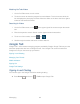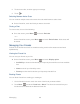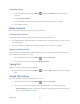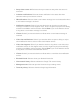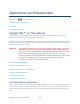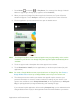User's Guide
Table Of Contents
- Table of Contents
- Get Started
- Device Basics
- Phone
- Device Settings
- People
- Messaging
- Applications and Entertainment
- Web and Data
- Wi-Fi
- Data Services
- Browser
- Learn to Navigate the Browser
- Browser Menu
- Select Text on a Web Page
- Adjust Browser Settings
- Adjust Browser Privacy and Security Settings
- Adjust Browser Accessibility Settings
- Adjust Browser Advanced Settings
- Adjust Browser Bandwidth Management Settings
- Adjust Browser Labs Settings
- Set Search Engine
- Create Website Settings
- Reset the Browser to Default
- Set the Browser Home Page
- Read Web Page Offline
- Manage Bookmarks
- Camera and Video
- Tools and Calendar
- Bluetooth
- microSD Card
- Notes
- Copyrights
- Index
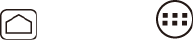
Messaging 93
Imminent Threat - Severe: Select this option if you want to receive emergency
alerts in a severe emergency situation (a significant threat to life or property).
Amber: Select this option if you want to receive alerts related to missing or
endangered children.
Emergency Alerts Test: Select this option if you want to receive a test message to
make sure that the alert messages can be successfully received.
Help: Displays the help information for Emergency Alerts.
MULTIMEDIA (MMS) MESSAGES Settings
● Auto-retrieve: Select this option to automatically retrieve all your multimedia messages
completely. When selected, the multimedia message header plus the message body and
attachments will automatically download to your device. If you clear this check box, only the
multimedia message header will be retrieved and shown in your Messaging screen.
NOTIFICATIONS Settings
● Notifications: Select this option if you want to receive a notification in the status bar when a
new text or multimedia message arrives.
Choose ringtone: Select a ringtone that is specific to new text and multimedia
messages. Note that the ringtone briefly plays when selected.
Vibrate: Select when your device to vibrate when a new text or multimedia message
arrives.
Social Networking Accounts
Stay in touch on the go with all your social networking accounts.
YouTube
YouTube
YouTube™ is a video sharing website on which users can upload and share videos. The site is
used to display a wide variety of user-generated video content, including movie clips, TV clips,
and music videos, as well as video content such as video blogging, informational shorts and
other original videos.
Opening YouTube
► Press Home , and touch > YouTube. The library screen appears.
Note: If Terms of Service appears, touch Accept if you agree to the Terms of Service.