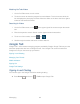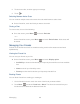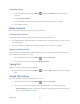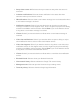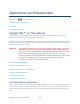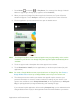User's Guide
Table Of Contents
- Table of Contents
- Get Started
- Device Basics
- Phone
- Device Settings
- People
- Messaging
- Applications and Entertainment
- Web and Data
- Wi-Fi
- Data Services
- Browser
- Learn to Navigate the Browser
- Browser Menu
- Select Text on a Web Page
- Adjust Browser Settings
- Adjust Browser Privacy and Security Settings
- Adjust Browser Accessibility Settings
- Adjust Browser Advanced Settings
- Adjust Browser Bandwidth Management Settings
- Adjust Browser Labs Settings
- Set Search Engine
- Create Website Settings
- Reset the Browser to Default
- Set the Browser Home Page
- Read Web Page Offline
- Manage Bookmarks
- Camera and Video
- Tools and Calendar
- Bluetooth
- microSD Card
- Notes
- Copyrights
- Index
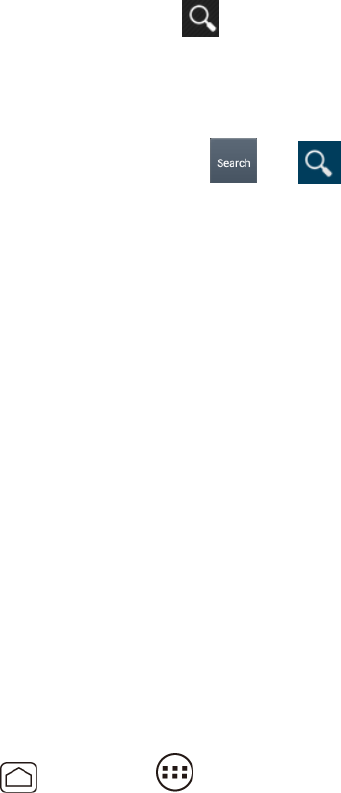
Messaging 94
Watching YouTube Videos
On the YouTube screen, touch a video. 1.
Touch the screen to show the progress bar at the bottom. Touch the screen while the 2.
bar is displayed to pause/play the video. Move the slider on the bar to the left or right to
rewind or fast-forward the video.
Searching for Videos
On the YouTube screen, touch at the upper right of the screen to open the search 1.
box.
Enter the keyword to search. Search results appear below the status bar. 2.
Touch one of the results, or touch or . 3.
Scroll through the results and touch a video to watch it. 4.
Google Talk
Google Talk™ is the instant messaging program provided by Google. Google Talk lets you chat
with other people that also have a Google account. Your Google Talk account is tied to the
Google account you used to set up your device.
Signing In and Chatting
Managing Your Friends
Mobile Indicators
Signing Out
Google Talk Settings
Signing In and Chatting
You need to sign in the Google Talk before starting chatting.
► Press Home , and touch > Talk to open Google Talk.