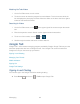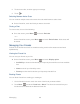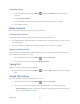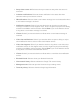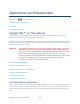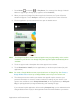User's Guide
Table Of Contents
- Table of Contents
- Get Started
- Device Basics
- Phone
- Device Settings
- People
- Messaging
- Applications and Entertainment
- Web and Data
- Wi-Fi
- Data Services
- Browser
- Learn to Navigate the Browser
- Browser Menu
- Select Text on a Web Page
- Adjust Browser Settings
- Adjust Browser Privacy and Security Settings
- Adjust Browser Accessibility Settings
- Adjust Browser Advanced Settings
- Adjust Browser Bandwidth Management Settings
- Adjust Browser Labs Settings
- Set Search Engine
- Create Website Settings
- Reset the Browser to Default
- Set the Browser Home Page
- Read Web Page Offline
- Manage Bookmarks
- Camera and Video
- Tools and Calendar
- Bluetooth
- microSD Card
- Notes
- Copyrights
- Index
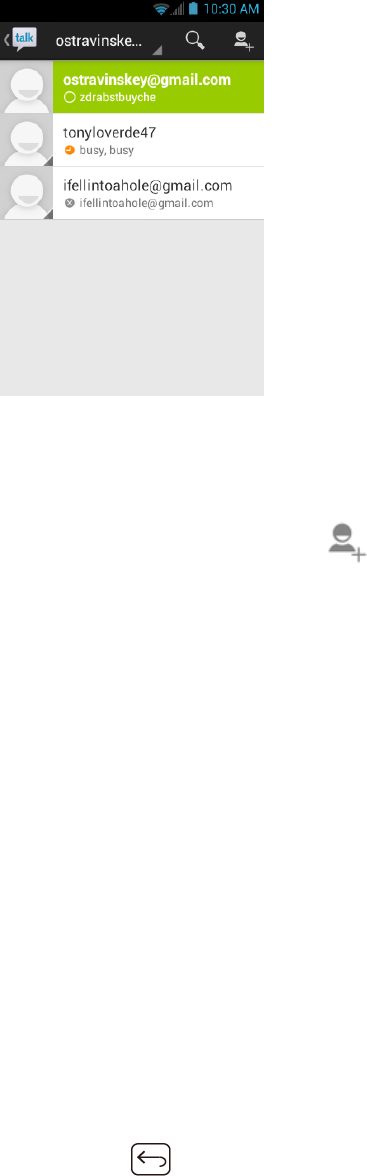
Messaging 95
Adding New Friends
You can add only people who have a Google account.
On the friends list screen, touch . 1.
Enter the Google Talk ID or the Gmail address of the person you want to add. 2.
Touch DONE. 3.
Viewing Your Invitations
On the friends list screen, the friends you invited appear offline in your Friends list until they
accept your invitation.
Accepting and Canceling Invitations
On the friends list screen, touch Chat invitation. When an invitation pop-up window appears,
touch Accept or Cancel.
Changing Your Online Status Message
On the friends list screen, touch your email address at the top of the list. 1.
Touch the status and select the status you want from the menu. 2.
Touch the text box below the online status, and then type your status message. 3.
Press Back . 4.
Starting a Chat
1. Touch a friend on the friends list.