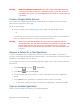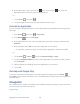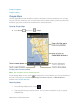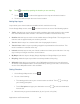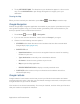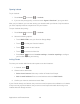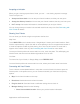User's Guide
Table Of Contents
- Table of Contents
- Get Started
- Device Basics
- Phone
- Device Settings
- People
- Messaging
- Applications and Entertainment
- Web and Data
- Wi-Fi
- Data Services
- Browser
- Learn to Navigate the Browser
- Browser Menu
- Select Text on a Web Page
- Adjust Browser Settings
- Adjust Browser Privacy and Security Settings
- Adjust Browser Accessibility Settings
- Adjust Browser Advanced Settings
- Adjust Browser Bandwidth Management Settings
- Adjust Browser Labs Settings
- Set Search Engine
- Create Website Settings
- Reset the Browser to Default
- Set the Browser Home Page
- Read Web Page Offline
- Manage Bookmarks
- Camera and Video
- Tools and Calendar
- Bluetooth
- microSD Card
- Notes
- Copyrights
- Index
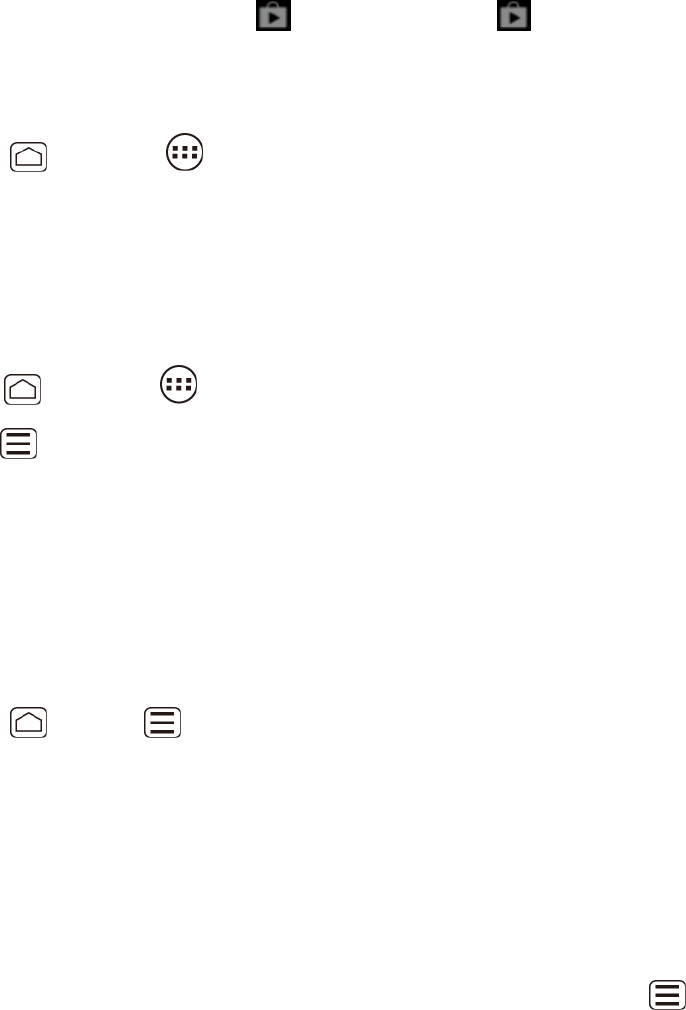
Applications and Entertainment 102
► On the status bar, check if you see the icon. If you see the icon, open the
Notifications panel, and then touch the app to open it.
– or –
Press Home , and touch . 1.
On the All apps screen, locate the app, and then touch the icon. 2.
Uninstall an Application
You can uninstall any application that you have downloaded and installed from the Google Play
Store app.
1. Press Home , and touch > Play Store.
2. Press Menu , and touch My Apps.
3. On the INSTALLED screen, touch the application you want to uninstall, and then touch
Uninstall.
4. When prompted, touch OK to remove the application on your device.
If requested, choose the reason for removing the application, and then touch OK.
– or –
Press Home > Menu , and touch System settings > Apps. 1.
Touch the DOWNLOADED tab and touch the application you want to uninstall, and then 2.
touch Uninstall.
When prompted, touch OK to remove the application on your device. 3.
Touch OK. 4.
Get Help with Google Play
If you ever need help or have questions about the Google Play Store app, press Menu ,
touch Help, and then touch a browser to use. The Web browser will take you to the Google Play
Help Web page.
Navigation
Your device offers a number of location-based navigation programs to help you figure out where
you are and get you where you’re going.
Google Maps