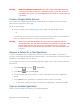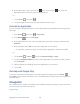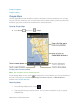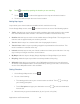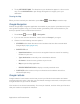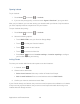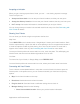User's Guide
Table Of Contents
- Table of Contents
- Get Started
- Device Basics
- Phone
- Device Settings
- People
- Messaging
- Applications and Entertainment
- Web and Data
- Wi-Fi
- Data Services
- Browser
- Learn to Navigate the Browser
- Browser Menu
- Select Text on a Web Page
- Adjust Browser Settings
- Adjust Browser Privacy and Security Settings
- Adjust Browser Accessibility Settings
- Adjust Browser Advanced Settings
- Adjust Browser Bandwidth Management Settings
- Adjust Browser Labs Settings
- Set Search Engine
- Create Website Settings
- Reset the Browser to Default
- Set the Browser Home Page
- Read Web Page Offline
- Manage Bookmarks
- Camera and Video
- Tools and Calendar
- Bluetooth
- microSD Card
- Notes
- Copyrights
- Index
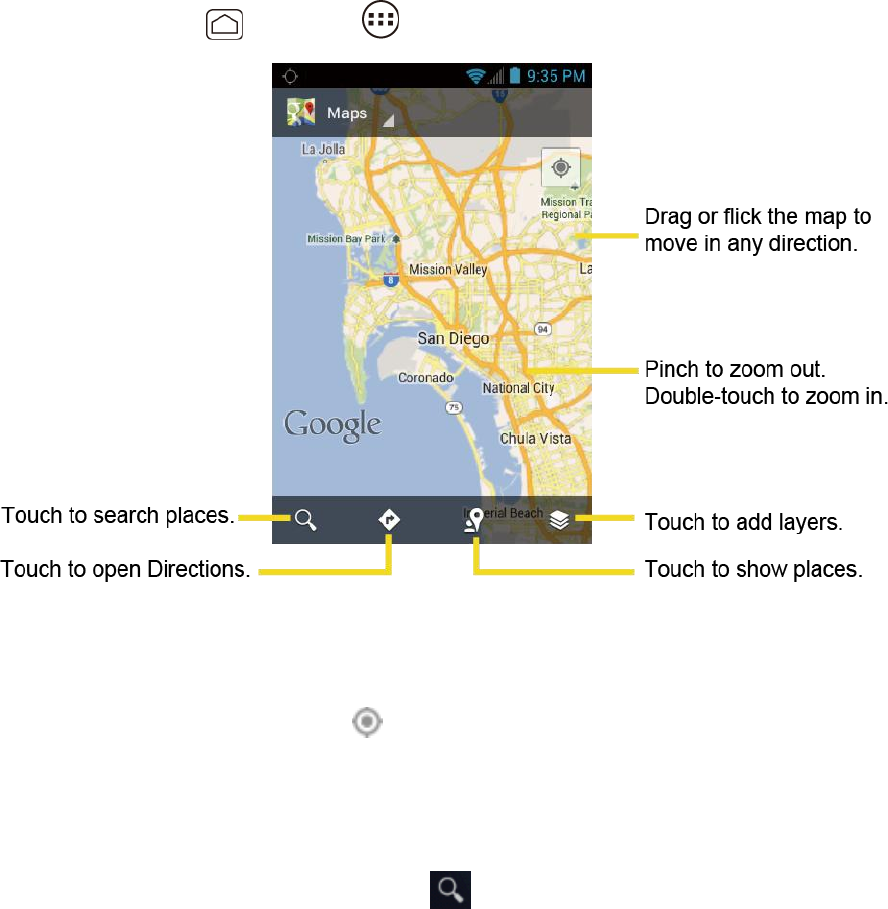
Applications and Entertainment 103
Google Navigation
Google Latitude
Google Maps
Use this application to find directions, location information, business addresses, etc., all right
from your device. Determine your current location with or without GPS, get driving and transit
directions, get phone numbers and addresses for local businesses.
Opening Google Maps
► Press Home , and touch > Maps.
Finding Your Current Location
Note: Don’t forget to set your location sources.
On the Google Maps screen, touch . A blinking blue arrow indicates your current location on
the map. This feature is available when Google’s location service or GPS satellites is
enabled. See Location Services.
Searching Maps
On the Google Maps screen, touch . 1.
Type the place that you want to search. You can enter an address, a city, or type of 2.
establishment.