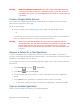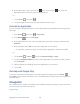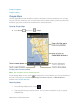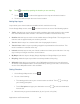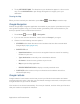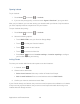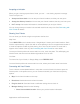User's Guide
Table Of Contents
- Table of Contents
- Get Started
- Device Basics
- Phone
- Device Settings
- People
- Messaging
- Applications and Entertainment
- Web and Data
- Wi-Fi
- Data Services
- Browser
- Learn to Navigate the Browser
- Browser Menu
- Select Text on a Web Page
- Adjust Browser Settings
- Adjust Browser Privacy and Security Settings
- Adjust Browser Accessibility Settings
- Adjust Browser Advanced Settings
- Adjust Browser Bandwidth Management Settings
- Adjust Browser Labs Settings
- Set Search Engine
- Create Website Settings
- Reset the Browser to Default
- Set the Browser Home Page
- Read Web Page Offline
- Manage Bookmarks
- Camera and Video
- Tools and Calendar
- Bluetooth
- microSD Card
- Notes
- Copyrights
- Index
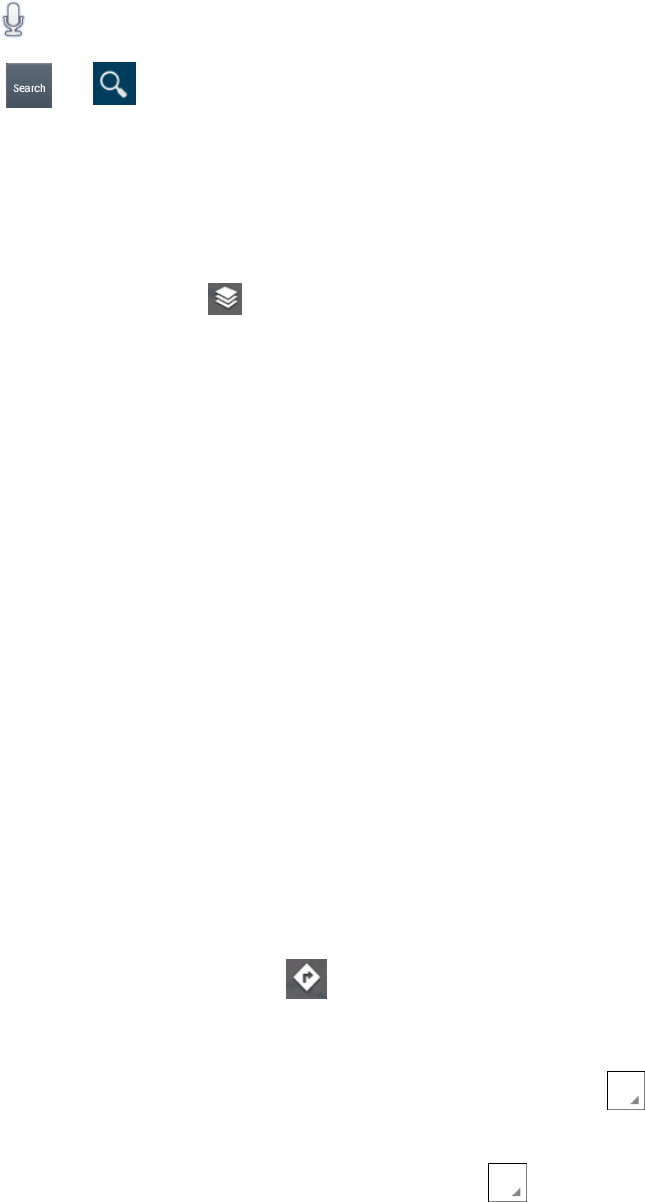
Applications and Entertainment 104
Tip: Touch to search by speaking the location you are searching.
Touch or . A callout label appears on the map to indicate the location.
3.
Touch the callout to open the menu for the location. 4.
Adding Map Layers
Layers allow you to view locations and additional info overlaid on the map.
On the Google Maps screen, touch and then touch one or more of the following options:
● Traffic: Add this layer to view real-time traffic conditions with roads marked in color-coded
lines that indicate the traffic condition. This mode is available in selected areas only.
● Satellite: Add this layer to use the same satellite data as Google Earth. The images are not
real-time and are approximately one to three years old.
● Terrain: Add this layer for a shaded relief view of topographic features.
● Transit Lines: Add this layer to provide geographic representations of transit lines. This
mode is available in selected areas only.
● Latitude: Add this layer to see your friends’ locations and share yours with them. You may
sign in with your Google account to use this feature.
● My Maps: Adds this layer to display Google My Maps on Google Maps of your device.
● Bicycling: Adds this layer to provide the road map suitable for bicycling.
● Wikipedia: Adds this layer to provide a list of Wikipedia articles that are geo-referenced.
An extract of the Wikipedia article can be accessed by clicking on the icon, a link to the full
version of the Wikipedia article is also available.
Getting Directions
On the Google Maps screen, touch . 1.
Do one of the following: 2.
The starting point is set to your current location as default. Touch to change
your starting point place.
Touch End point: and type your destination or touch to select the destination
from the list.
Select the way to get to the destination (by car, by train, or by foot). 3.