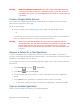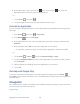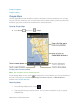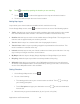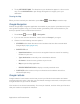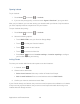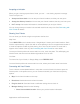User's Guide
Table Of Contents
- Table of Contents
- Get Started
- Device Basics
- Phone
- Device Settings
- People
- Messaging
- Applications and Entertainment
- Web and Data
- Wi-Fi
- Data Services
- Browser
- Learn to Navigate the Browser
- Browser Menu
- Select Text on a Web Page
- Adjust Browser Settings
- Adjust Browser Privacy and Security Settings
- Adjust Browser Accessibility Settings
- Adjust Browser Advanced Settings
- Adjust Browser Bandwidth Management Settings
- Adjust Browser Labs Settings
- Set Search Engine
- Create Website Settings
- Reset the Browser to Default
- Set the Browser Home Page
- Read Web Page Offline
- Manage Bookmarks
- Camera and Video
- Tools and Calendar
- Bluetooth
- microSD Card
- Notes
- Copyrights
- Index
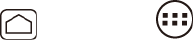
Applications and Entertainment 108
Share only city level location: Share only the city you are in, not the street-level
location. Your friend can see your photo icon in the middle of the city you are in. To
share more precise location again, touch Share best available location.
Hide from this friend: Stop sharing your location with this friend, both in list view
and in map view.
● Remove this friend: Remove the friend from your list and stop sharing locations with him or
her altogether.
Changing Location Settings
You have control over how and when you can be found by your friends. Only the last location
sent to Latitude is stored with your Google account. If you turn off Latitude or are hiding, no
location is stored.
To change your public profile:
Press Home , and touch > Latitude. 1.
Touch your own name, and then touch Location settings. 2.
Set the following options to your preferences. 3.
Location reporting: Let Latitude detect and update your location as you move. The
update frequency is determined by several factors, such as how recently your
location has changed.
Enable location history: Store your past location and visualize them on the Latitude
website.
Manage your friends: Add or remove friends who can see your location.
Sign out of Latitude: Disable Latitude and stop sharing your location or status. You
can always join Latitude again.
Automatic check-ins: Check you into places you have designated.
Check-in notifications: Enable notifications that suggest places to check in.
Manage your places: View and modify your automatic check-ins and muted places.
Google Play Music App
Play Music plays digital audio files saved on the storage card. You need to copy music files to a
storage card first to use the Google Play Music application. The microSD cards are sold
separately and not included with this device. See Use the Device’s microSD Card as a USB
Drive for more details on copying files.