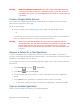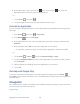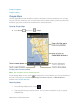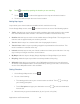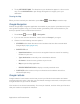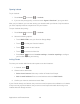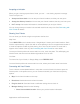User's Guide
Table Of Contents
- Table of Contents
- Get Started
- Device Basics
- Phone
- Device Settings
- People
- Messaging
- Applications and Entertainment
- Web and Data
- Wi-Fi
- Data Services
- Browser
- Learn to Navigate the Browser
- Browser Menu
- Select Text on a Web Page
- Adjust Browser Settings
- Adjust Browser Privacy and Security Settings
- Adjust Browser Accessibility Settings
- Adjust Browser Advanced Settings
- Adjust Browser Bandwidth Management Settings
- Adjust Browser Labs Settings
- Set Search Engine
- Create Website Settings
- Reset the Browser to Default
- Set the Browser Home Page
- Read Web Page Offline
- Manage Bookmarks
- Camera and Video
- Tools and Calendar
- Bluetooth
- microSD Card
- Notes
- Copyrights
- Index
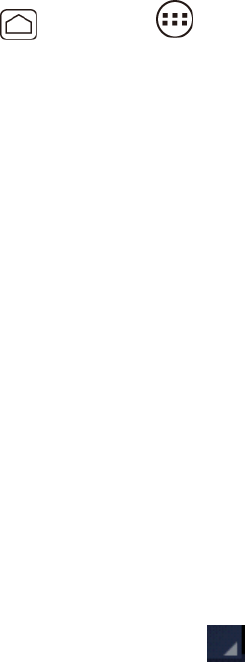
Applications and Entertainment 109
Note: If you have signed up for Google Music™, the first time you open the Google Play Music
application you will be prompted to select the account whose online music library you
want to access from the Google Play Music application. Follow the onscreen instructions
to continue.
Open the Play Music Library
Play Music
Now Playing Screen
Search for Music in the Play Music Library
Now Playing Queue
Use Playlists
Back Up Your Downloaded Music Files
Open the Play Music Library
Access the Play Music library to enjoy your favorite music.
► Press Home , and touch > Play Music. The Play Music library screen appears.
Play Music
Learn the basics to use the Play Music application.
On the Play Music library screen, touch a category name to view its contents. Available 1.
categories are:
PLAYLISTS to select a customized playlist you’ve created.
RECENT to show the albums you have listened to recently.
ARTISTS to show your music library sorted by artist.
ALBUMS to show your music library sorted by album.
SONGS to list all of your songs in alphabetical order.
GENRES to show your music library sorted by genre.
Touch a song in your library to play it. The Now playing screen opens. 2.
– or –
Touch the triangular menu button next to an item and touch Play.