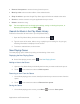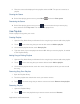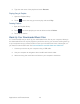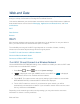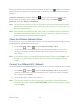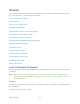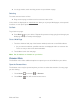User's Guide
Table Of Contents
- Table of Contents
- Get Started
- Device Basics
- Phone
- Device Settings
- People
- Messaging
- Applications and Entertainment
- Web and Data
- Wi-Fi
- Data Services
- Browser
- Learn to Navigate the Browser
- Browser Menu
- Select Text on a Web Page
- Adjust Browser Settings
- Adjust Browser Privacy and Security Settings
- Adjust Browser Accessibility Settings
- Adjust Browser Advanced Settings
- Adjust Browser Bandwidth Management Settings
- Adjust Browser Labs Settings
- Set Search Engine
- Create Website Settings
- Reset the Browser to Default
- Set the Browser Home Page
- Read Web Page Offline
- Manage Bookmarks
- Camera and Video
- Tools and Calendar
- Bluetooth
- microSD Card
- Notes
- Copyrights
- Index
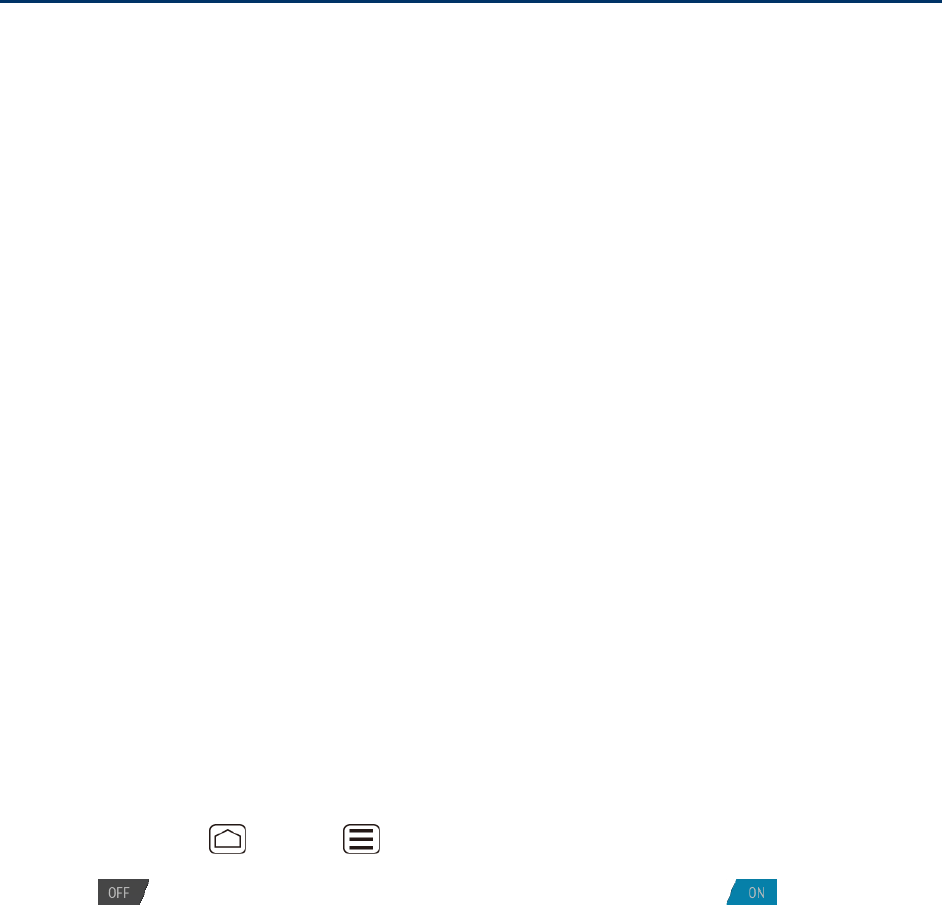
Web and Data 114
Web and Data
Your device’s data capabilities let you wirelessly access the Internet or your corporate network
through a variety of connections, including Wi-Fi and Data Services.
This section addresses your device’s data connections and the built-in Web browser. Additional
data-related features can be found in Messaging, Applications and Entertainment, and Tools
and Calendar.
Wi-Fi
Data Services
Browser
Wi-Fi
Wi-Fi provides wireless Internet access over distances of up to 300 feet. To use your device’s
Wi-Fi, you need access to a wireless access point or “hotspot.”
The availability and range of the Wi-Fi signal depends on a number of factors, including
infrastructure and other objects through which the signal passes.
Turn Wi-Fi On and Connect to a Wireless Network
Check the Wireless Network Status
Connect to a Different Wi-Fi Network
Turn Wi-Fi On and Connect to a Wireless Network
Use the WIRELESS & NETWORKS settings menu networks to enable your device’s Wi-Fi radio
and connect to an available Wi-Fi network.
1. Press Home > Menu , and touch System settings.
2. If is displayed at the right of Wi-Fi, touch it to turn Wi-Fi on. is displayed
and the device will scan for available wireless networks.
3. Touch Wi-Fi. The network names and security settings (open network or secured with
WEP/WPA/WPA2 PSK) of detected Wi-Fi networks are displayed.
4. Touch a Wi-Fi network to connect. If you selected an open network, you will be
automatically connected to the network. If you selected a network that is secured, enter
the key, and then touch Connect.
Depending on the network type and its security settings, you may also need to enter more
information or choose a security certificate.