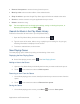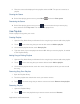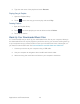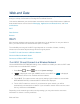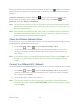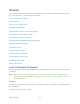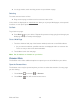User's Guide
Table Of Contents
- Table of Contents
- Get Started
- Device Basics
- Phone
- Device Settings
- People
- Messaging
- Applications and Entertainment
- Web and Data
- Wi-Fi
- Data Services
- Browser
- Learn to Navigate the Browser
- Browser Menu
- Select Text on a Web Page
- Adjust Browser Settings
- Adjust Browser Privacy and Security Settings
- Adjust Browser Accessibility Settings
- Adjust Browser Advanced Settings
- Adjust Browser Bandwidth Management Settings
- Adjust Browser Labs Settings
- Set Search Engine
- Create Website Settings
- Reset the Browser to Default
- Set the Browser Home Page
- Read Web Page Offline
- Manage Bookmarks
- Camera and Video
- Tools and Calendar
- Bluetooth
- microSD Card
- Notes
- Copyrights
- Index
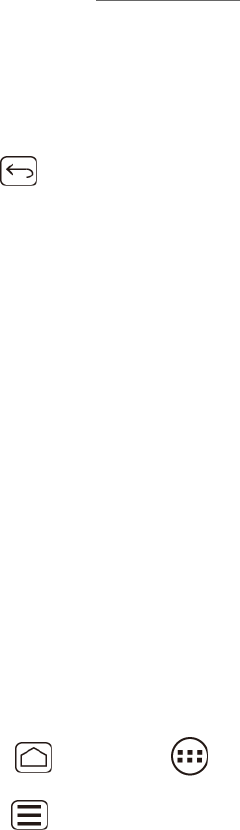
Web and Data 118
► In a single motion, touch and drag across or up and down a page.
Selecting
To select onscreen items or links:
► Drag across a page, and then touch an onscreen item or link.
Links, which are displayed as underlined text, allow you to jump to Web pages, select special
functions, or even place phone calls.
Go Back
To go back one page:
► Press Back on your device. Repeat this process to keep going back through your
Web page history of recently visited pages.
Go to a Web Page
1. Touch the Address field (top of the browser window) and enter a new Web address.
As you enter the address, possible matches are displayed within an onscreen list.
Touch an entry to launch the desired website.
2. Touch Go to launch the new page.
Note: Not all websites are viewable on your device.
Browser Menu
The browser menu offers additional options to expand your use of the Web on your device.
Open the Browser Menu
The browser menu may be opened anytime you have an active data session, from any page
you are viewing.
Press Home , and touch > Browser. 1.
Press Menu . You will see the browser menu. 2.