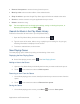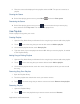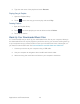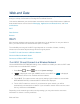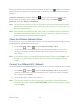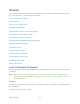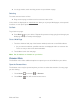User's Guide
Table Of Contents
- Table of Contents
- Get Started
- Device Basics
- Phone
- Device Settings
- People
- Messaging
- Applications and Entertainment
- Web and Data
- Wi-Fi
- Data Services
- Browser
- Learn to Navigate the Browser
- Browser Menu
- Select Text on a Web Page
- Adjust Browser Settings
- Adjust Browser Privacy and Security Settings
- Adjust Browser Accessibility Settings
- Adjust Browser Advanced Settings
- Adjust Browser Bandwidth Management Settings
- Adjust Browser Labs Settings
- Set Search Engine
- Create Website Settings
- Reset the Browser to Default
- Set the Browser Home Page
- Read Web Page Offline
- Manage Bookmarks
- Camera and Video
- Tools and Calendar
- Bluetooth
- microSD Card
- Notes
- Copyrights
- Index
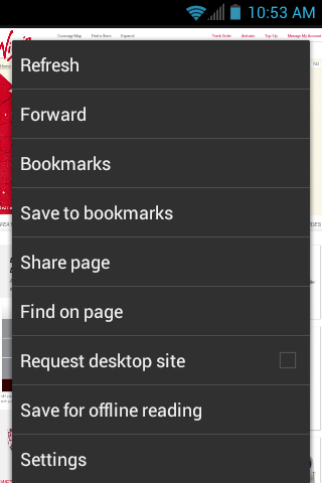
Web and Data 119
Options available within the browser menu include:
● Stop: Stops loading the current Web page. (This option will be displayed until a page is
opened.)
● Refresh: Reloads the current Web page.
● Forward: Returns you to a previously viewed page. (This option will be grayed out when
there is no page which can be forwarded.)
● Bookmarks: Allows you to access and manage your bookmarks.
● Save to bookmarks: Adds the currently viewed page as a bookmark.
● Share page: Allows you to send a URL via Gmail, SMS, Email, or Bluetooth.
● Find on page: Searches the current Web page for a word.
● Request desktop site: Displays the PC site of the current Web page.
● Save for offline reading: Saves the current Web page in cache to read it offline.
● Settings: Lets you configure and manage your browser settings.
Select Text on a Web Page
You can highlight text on a Web page and copy it, search for it, or share it.
1. Scroll to the area of the Web page containing the text you want to select.