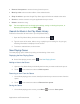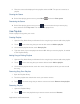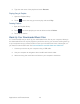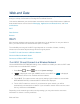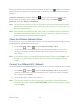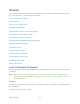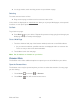User's Guide
Table Of Contents
- Table of Contents
- Get Started
- Device Basics
- Phone
- Device Settings
- People
- Messaging
- Applications and Entertainment
- Web and Data
- Wi-Fi
- Data Services
- Browser
- Learn to Navigate the Browser
- Browser Menu
- Select Text on a Web Page
- Adjust Browser Settings
- Adjust Browser Privacy and Security Settings
- Adjust Browser Accessibility Settings
- Adjust Browser Advanced Settings
- Adjust Browser Bandwidth Management Settings
- Adjust Browser Labs Settings
- Set Search Engine
- Create Website Settings
- Reset the Browser to Default
- Set the Browser Home Page
- Read Web Page Offline
- Manage Bookmarks
- Camera and Video
- Tools and Calendar
- Bluetooth
- microSD Card
- Notes
- Copyrights
- Index
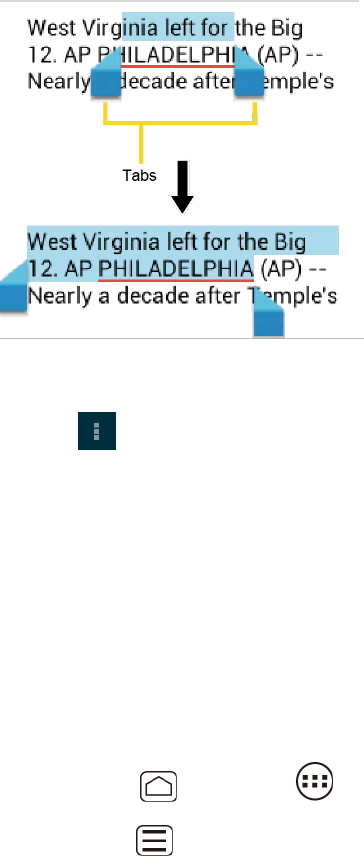
Web and Data 120
2. Touch and hold the text you want to copy. Drag tabs to expand or reduce the range of
selected text. Any selected text will appear highlighted.
Tip: Touch SELECT ALL to select all the text on the Web page.
Touch and select the following options. 3.
Copy to copy the selected text.
Share to share the selected text via Bluetooth, Gmail, messaging, etc.
Find to find the selected text on the Web page.
Web Search to search the selected text on Internet.
Adjust Browser Settings
You can change the settings for your browser, including setting your home page, and more.
Press Home , and touch > Browser. 1.
Press Menu and touch Settings > General. 2.
Select from one of the following browser general settings. 3.
Set homepage: Sets the current home page for the Web browser.
Form auto-fill: Fills out web forms with a single touch.
Auto-fill text: Sets up text to auto-fill in web forms.
Adjust Browser Privacy and Security Settings
You can adjust your browser’s privacy and security settings such as whether or not to save
passwords, history, or cache.