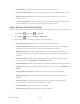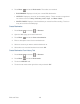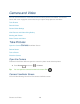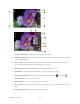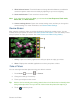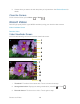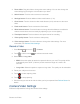User's Guide
Table Of Contents
- Table of Contents
- Get Started
- Device Basics
- Phone
- Device Settings
- People
- Messaging
- Applications and Entertainment
- Web and Data
- Wi-Fi
- Data Services
- Browser
- Learn to Navigate the Browser
- Browser Menu
- Select Text on a Web Page
- Adjust Browser Settings
- Adjust Browser Privacy and Security Settings
- Adjust Browser Accessibility Settings
- Adjust Browser Advanced Settings
- Adjust Browser Bandwidth Management Settings
- Adjust Browser Labs Settings
- Set Search Engine
- Create Website Settings
- Reset the Browser to Default
- Set the Browser Home Page
- Read Web Page Offline
- Manage Bookmarks
- Camera and Video
- Tools and Calendar
- Bluetooth
- microSD Card
- Notes
- Copyrights
- Index

Web and Data 123
Adjust Browser Bandwidth Management Settings
You can adjust your browser’s bandwidth management settings.
Press Home , and touch > Browser. 1.
Press Menu and touch Settings > Bandwidth management. 2.
Select from one of the following browser bandwidth management settings. 3.
Search result preloading: Allows browser to preload high confidence search results
in the background.
Load images: Displays images on Web pages.
Adjust Browser Labs Settings
You can adjust your browser’s labs settings.
Press Home , and touch > Browser. 1.
Press Menu and touch Settings > Labs. 2.
Select from one of the following browser labs settings: 3.
Quick controls: Opens the Quick controls and hides application and URL bars.
Fullscreen: Enables the full screen mode and hides the status bar.
Set Search Engine
You can select the default search engine.
Press Home , and touch > Browser. 1.
Press Menu and touch Settings > Advanced. 2.
Touch Set search engine and select a search engine you want to use. 3.
Create Website Settings
You can create settings for individual websites.
Press Home , and touch > Browser. 1.
Press Menu and touch Settings > Advanced > Website settings. 2.
Touch the website you want to create settings. These advanced settings can be 3.
configured for individual sites.