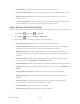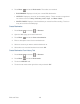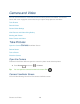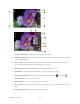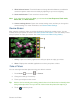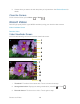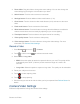User's Guide
Table Of Contents
- Table of Contents
- Get Started
- Device Basics
- Phone
- Device Settings
- People
- Messaging
- Applications and Entertainment
- Web and Data
- Wi-Fi
- Data Services
- Browser
- Learn to Navigate the Browser
- Browser Menu
- Select Text on a Web Page
- Adjust Browser Settings
- Adjust Browser Privacy and Security Settings
- Adjust Browser Accessibility Settings
- Adjust Browser Advanced Settings
- Adjust Browser Bandwidth Management Settings
- Adjust Browser Labs Settings
- Set Search Engine
- Create Website Settings
- Reset the Browser to Default
- Set the Browser Home Page
- Read Web Page Offline
- Manage Bookmarks
- Camera and Video
- Tools and Calendar
- Bluetooth
- microSD Card
- Notes
- Copyrights
- Index
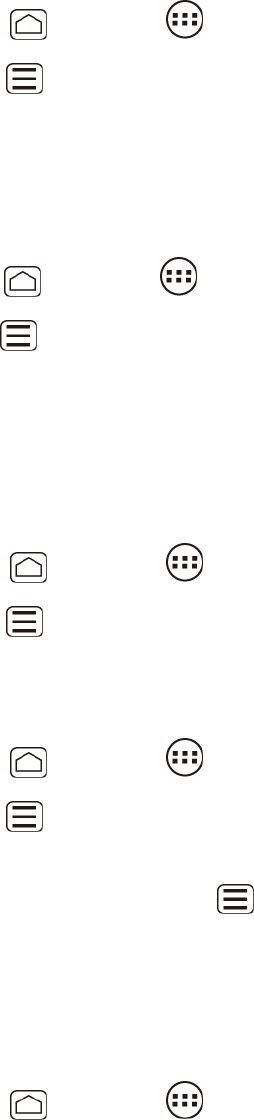
Web and Data 124
Touch the settings(for example, Clear location access) to complete the process. 4.
Reset the Browser to Default
You always have the option to restore your browser to its default settings.
Press Home , and touch > Browser. 1.
Press Menu and touch Settings > Advanced > Reset to default. 2.
Touch OK to complete the process. 3.
Set the Browser Home Page
Customize your Web experience by setting your browser’s home page.
1. Press Home , and touch > Browser.
2. Press Menu and touch Settings > General > Set homepage.
3. Select the page you want to set as a home page. Touch Current page to select the
current page as the home page.
Read Web Page Offline
You can save web pages for offline reading.
Press Home , and touch > Browser. 1.
Press Menu , and touch Save for offline reading. The Web page will be saved in 2.
SAVED PAGES of the bookmark.
To view the saved pages:
Press Home , and touch > Browser. 1.
Press Menu , and touch Bookmarks. 2.
Touch the SAVED PAGES tab and select the page you want to view. If you want to 3.
view the page online, press Menu , and touch Go live.
Manage Bookmarks
Make browsing easier by setting up and using custom bookmarks.
Show Bookmarks
Press Home , and touch > Browser. 1.