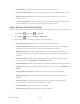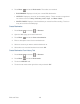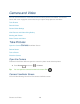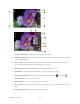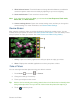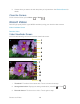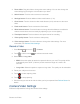User's Guide
Table Of Contents
- Table of Contents
- Get Started
- Device Basics
- Phone
- Device Settings
- People
- Messaging
- Applications and Entertainment
- Web and Data
- Wi-Fi
- Data Services
- Browser
- Learn to Navigate the Browser
- Browser Menu
- Select Text on a Web Page
- Adjust Browser Settings
- Adjust Browser Privacy and Security Settings
- Adjust Browser Accessibility Settings
- Adjust Browser Advanced Settings
- Adjust Browser Bandwidth Management Settings
- Adjust Browser Labs Settings
- Set Search Engine
- Create Website Settings
- Reset the Browser to Default
- Set the Browser Home Page
- Read Web Page Offline
- Manage Bookmarks
- Camera and Video
- Tools and Calendar
- Bluetooth
- microSD Card
- Notes
- Copyrights
- Index
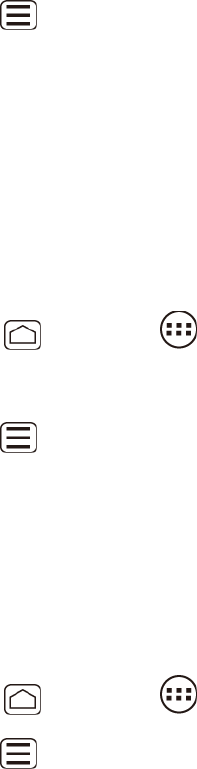
Web and Data 125
Press Menu , and touch Bookmarks. Three tabs are revealed. 2.
BOOKMARKS: Displays a list of your current Web bookmarks.
HISTORY: Displays a record of your browsing history. These records are organized
into folders such as: Today, Yesterday, Last 7 days, and Most visited.
SAVED PAGES: Displays a list of websites you saved for offline reading. Touch an
entry to launch the selected page.
Create Bookmarks
Press Home , and touch > Browser. 1.
Open the Web page you want to bookmark. 2.
Press Menu , and touch Save to bookmarks. 3.
Enter a descriptive name for the new bookmark. 4.
Select an account you want to add the bookmark to. 5.
Select where to save the bookmark and touch OK.
6.
Create Bookmarks From History Tab
Press Home , and touch > Browser. 1.
Press Menu , and touch Bookmarks. 2.
Touch the HISTORY tab. 3.
Touch the star mark at the right of the entry and touch OK. 4.