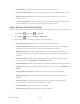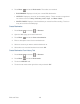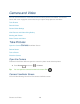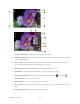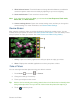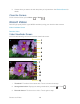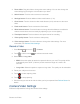User's Guide
Table Of Contents
- Table of Contents
- Get Started
- Device Basics
- Phone
- Device Settings
- People
- Messaging
- Applications and Entertainment
- Web and Data
- Wi-Fi
- Data Services
- Browser
- Learn to Navigate the Browser
- Browser Menu
- Select Text on a Web Page
- Adjust Browser Settings
- Adjust Browser Privacy and Security Settings
- Adjust Browser Accessibility Settings
- Adjust Browser Advanced Settings
- Adjust Browser Bandwidth Management Settings
- Adjust Browser Labs Settings
- Set Search Engine
- Create Website Settings
- Reset the Browser to Default
- Set the Browser Home Page
- Read Web Page Offline
- Manage Bookmarks
- Camera and Video
- Tools and Calendar
- Bluetooth
- microSD Card
- Notes
- Copyrights
- Index
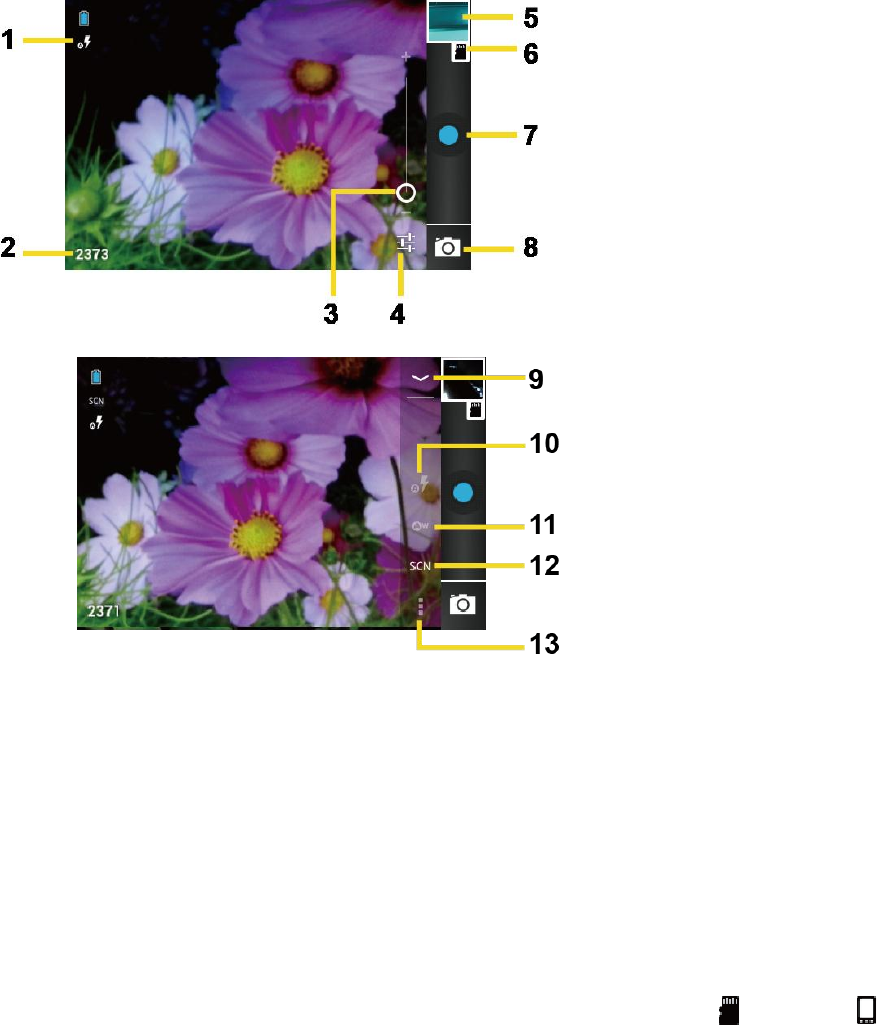
Camera and Video 127
Camera mode icons: Displays the current camera modes. 1.
Available shots: Displays the number of shots left available (depending on the capacity 2.
of the microSD card).
Zoom slider: Drag this slider to change the zoom settings. You can also change the 3.
zoom settings by pressing the volume button up or down.
Settings button: Reveals additional camera mode buttons (9-13). 4.
Thumbnail: Thumbnail of the latest data. Touch to view and manage. 5.
Storage destination: Displays the storage destination (microSD or Phone ). 6.
Shutter button: Touch to take a picture. 7.
Switch button: Touch to select camera or camcorder. 8.
Close button: Touch to close the camera mode buttons (10-13) and return to the zoom 9.
slider.
Flash mode button: Touch to select the flash mode. 10.