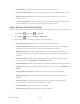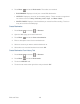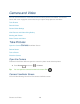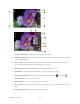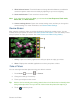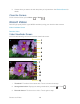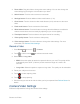User's Guide
Table Of Contents
- Table of Contents
- Get Started
- Device Basics
- Phone
- Device Settings
- People
- Messaging
- Applications and Entertainment
- Web and Data
- Wi-Fi
- Data Services
- Browser
- Learn to Navigate the Browser
- Browser Menu
- Select Text on a Web Page
- Adjust Browser Settings
- Adjust Browser Privacy and Security Settings
- Adjust Browser Accessibility Settings
- Adjust Browser Advanced Settings
- Adjust Browser Bandwidth Management Settings
- Adjust Browser Labs Settings
- Set Search Engine
- Create Website Settings
- Reset the Browser to Default
- Set the Browser Home Page
- Read Web Page Offline
- Manage Bookmarks
- Camera and Video
- Tools and Calendar
- Bluetooth
- microSD Card
- Notes
- Copyrights
- Index
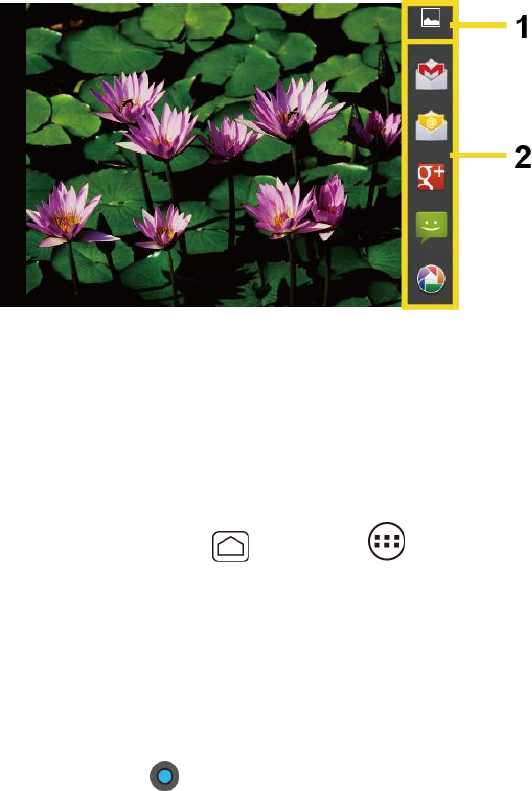
Camera and Video 128
White balance button: Touch this button to change the white balance to enable the 11.
camera to capture colors more accurately by adjusting to your current lighting.
Scene mode button: Touch to select a scene mode. 12.
Note: If you select items other than Auto, you cannot select Auto Exposure, Flash mode,
Select ISO, and White balance.
Camera settings button: Opens the camera settings menu and lets you change the 13.
camera settings. For more information, see Camera/Video Settings.
Review Screen
After capturing a photo or video, touch the thumbnail to display the review screen. You can
instantly share your photos or videos. See Share Photos and Videos. Touch the Gallery icon to
edit your photos or replay your videos. See View Pictures and Videos Using Gallery.
Gallery: Opens the Gallery application to edit your photo or replay your video. 1.
Share: Displays the available applications to share your photo or video. 2.
Take a Picture
You can take high-resolution pictures using your device’s camera.
Press Home , and touch > Camera. 1.
Change the settings if necessary. 2.
Frame your subject on the screen. 3.
Tip: Hold the device vertically when taking portrait shots or hold the device horizontally when
taking landscape shots. Then you will not need to rotate the photo after capturing it.
Touch to take the photo. 4.