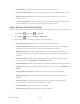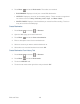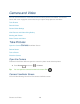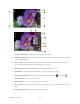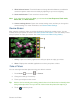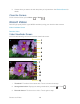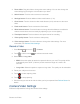User's Guide
Table Of Contents
- Table of Contents
- Get Started
- Device Basics
- Phone
- Device Settings
- People
- Messaging
- Applications and Entertainment
- Web and Data
- Wi-Fi
- Data Services
- Browser
- Learn to Navigate the Browser
- Browser Menu
- Select Text on a Web Page
- Adjust Browser Settings
- Adjust Browser Privacy and Security Settings
- Adjust Browser Accessibility Settings
- Adjust Browser Advanced Settings
- Adjust Browser Bandwidth Management Settings
- Adjust Browser Labs Settings
- Set Search Engine
- Create Website Settings
- Reset the Browser to Default
- Set the Browser Home Page
- Read Web Page Offline
- Manage Bookmarks
- Camera and Video
- Tools and Calendar
- Bluetooth
- microSD Card
- Notes
- Copyrights
- Index
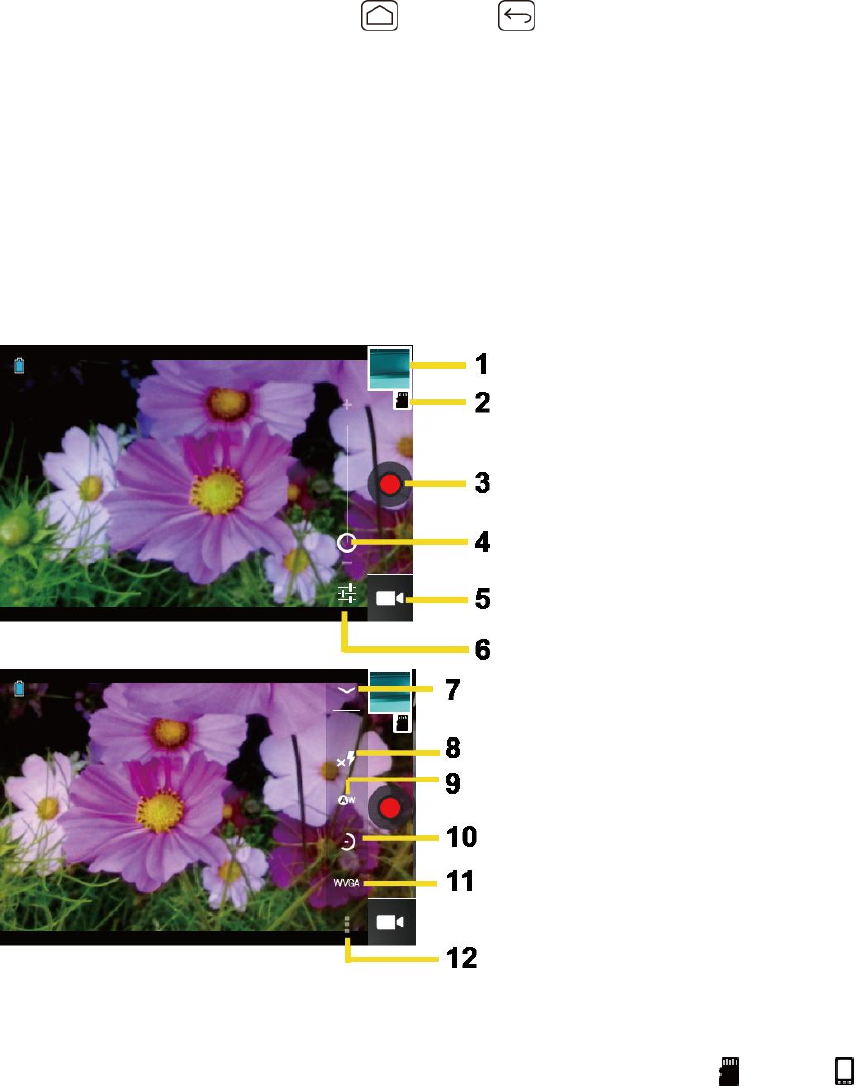
Camera and Video 129
Choose what you want to do with the photo you’ve just taken. See Review Screen for 5.
details.
Close the Camera
On the camera screen, press Home or Back .
Record Videos
Record high-quality videos (up to WVGA resolution) using your device’s video camera.
Video Viewfinder Screen
Record a Video
Video Viewfinder Screen
You’ll find the following controls on the video viewfinder screen.
Thumbnail: Thumbnail of the latest data. Touch to view and manage. 1.
Storage destination: Displays the storage destination (microSD or Phone ) 2.
Recorder button: Touch to take a video. Touch again to stop. 3.