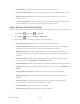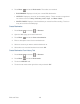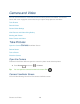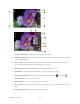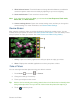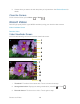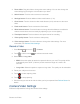User's Guide
Table Of Contents
- Table of Contents
- Get Started
- Device Basics
- Phone
- Device Settings
- People
- Messaging
- Applications and Entertainment
- Web and Data
- Wi-Fi
- Data Services
- Browser
- Learn to Navigate the Browser
- Browser Menu
- Select Text on a Web Page
- Adjust Browser Settings
- Adjust Browser Privacy and Security Settings
- Adjust Browser Accessibility Settings
- Adjust Browser Advanced Settings
- Adjust Browser Bandwidth Management Settings
- Adjust Browser Labs Settings
- Set Search Engine
- Create Website Settings
- Reset the Browser to Default
- Set the Browser Home Page
- Read Web Page Offline
- Manage Bookmarks
- Camera and Video
- Tools and Calendar
- Bluetooth
- microSD Card
- Notes
- Copyrights
- Index
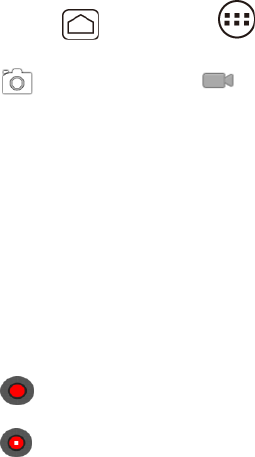
Camera and Video 130
Zoom slider: Drag this slider to change the zoom settings. You can also change the 4.
zoom settings by pressing the volume button up or down.
Switch button: Touch to select camera or camcorder. 5.
Settings button: Reveals additional video mode buttons (7-12). 6.
Close button: Touch to close the video mode buttons (8-12) and return to the zoom 7.
slider.
Flash mode button: Touch to select the flash mode. 8.
White balance button: Touch this button to change the white balance to enable the 9.
video to record colors more accurately by adjusting to your current lighting.
Time lapse interval: Touch to select a time lapse interval for recording. 10.
Video quality button: Touch to select a video quality. 11.
Video settings button: Touch this button to change the video settings. For more 12.
information, see Camera/Video Settings.
Record a Video
1. Press Home , and touch > Camera.
2. Touch and then touch to activate camcorder mode.
3. Select MMS or Long video.
MMS: Select this option to attach the captured video to your mail. The quality will be
automatically set to QCIF (176x144) and the maximum length of a video is 30
seconds.
Long video: Select this option to capture a long video. The quality can be selectable.
4. Frame your subject on the screen.
5. Touch to start capturing video.
6. Touch to stop capturing.
7. Choose what you want to do with the video you’ve just captured. See Review Screen for
details.
Camera/Video Settings
Follow the steps below to change the camera/video settings.