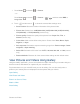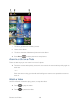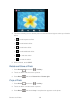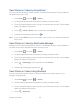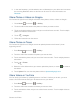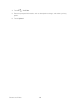User's Guide
Table Of Contents
- Table of Contents
- Get Started
- Device Basics
- Phone
- Device Settings
- People
- Messaging
- Applications and Entertainment
- Web and Data
- Wi-Fi
- Data Services
- Browser
- Learn to Navigate the Browser
- Browser Menu
- Select Text on a Web Page
- Adjust Browser Settings
- Adjust Browser Privacy and Security Settings
- Adjust Browser Accessibility Settings
- Adjust Browser Advanced Settings
- Adjust Browser Bandwidth Management Settings
- Adjust Browser Labs Settings
- Set Search Engine
- Create Website Settings
- Reset the Browser to Default
- Set the Browser Home Page
- Read Web Page Offline
- Manage Bookmarks
- Camera and Video
- Tools and Calendar
- Bluetooth
- microSD Card
- Notes
- Copyrights
- Index
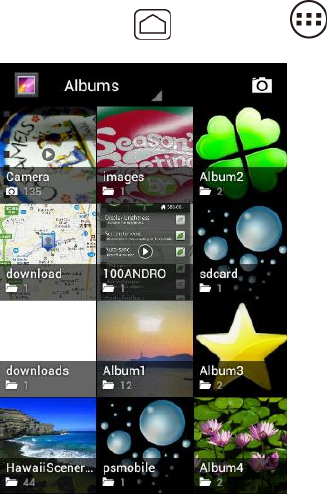
Camera and Video 132
Open Gallery
The Gallery application opens in the Albums view where your photos and videos organized by
albums for easy viewing.
► Press Home , and touch > Gallery.
Photos or videos you took with the internal camera are stored in Camera album.
Folders in your storage card that contain photos and videos will also be treated as albums and
will be listed below Camera. The actual folder names will be used as the album names. If you
have downloaded any photos and videos, these will be placed in the download album.
When viewing pictures in Gallery, scroll left or right the screen to view more albums. Simply
touch an album to view the photos or videos in that album.
Note: Depending on the number of pictures stored on the microSD card, it may take some time
for Gallery to load all your photos on the screen.
View Photos and Videos
After selecting an album, you can browse through the photos and videos of that album in grid
view. Touch a photo or video to view.