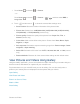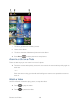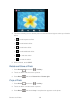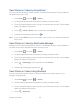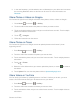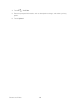User's Guide
Table Of Contents
- Table of Contents
- Get Started
- Device Basics
- Phone
- Device Settings
- People
- Messaging
- Applications and Entertainment
- Web and Data
- Wi-Fi
- Data Services
- Browser
- Learn to Navigate the Browser
- Browser Menu
- Select Text on a Web Page
- Adjust Browser Settings
- Adjust Browser Privacy and Security Settings
- Adjust Browser Accessibility Settings
- Adjust Browser Advanced Settings
- Adjust Browser Bandwidth Management Settings
- Adjust Browser Labs Settings
- Set Search Engine
- Create Website Settings
- Reset the Browser to Default
- Set the Browser Home Page
- Read Web Page Offline
- Manage Bookmarks
- Camera and Video
- Tools and Calendar
- Bluetooth
- microSD Card
- Notes
- Copyrights
- Index
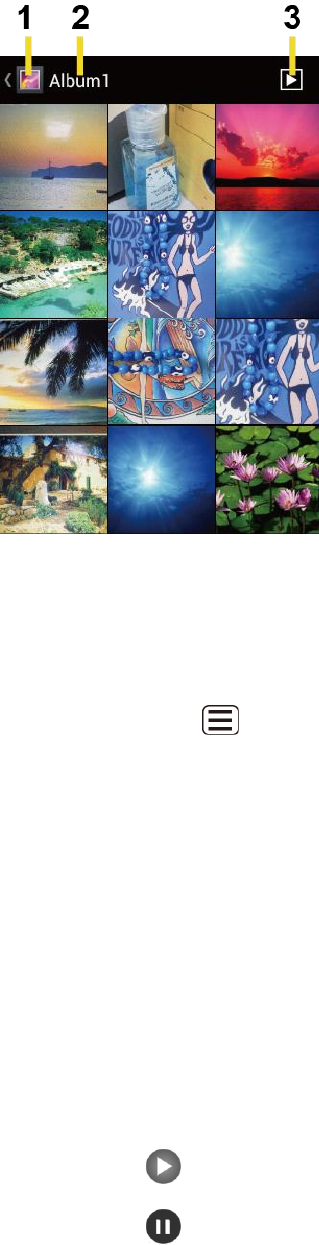
Camera and Video 133
Touch to go back to the Gallery screen. 1.
Name of the album. 2.
Touch to show the slideshow of pictures in this album. 3.
► Press Menu to select pictures or sort pictures.
Zoom In or Out on a Photo
There are two ways you can zoom in or out of a photo.
► Touch the screen twice quickly to zoom in, then touch the screen twice quickly again to
zoom out.
– or –
Pinch the screen using your thumb and forefinger to zoom out or spread the screen to
zoom in.
Watch a Video
Use the onscreen controls to play, pause, or stop the video.
► Touch to play the video.
► Touch to pause the video.