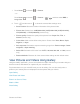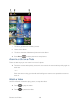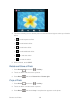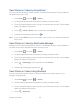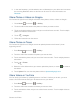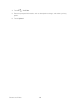User's Guide
Table Of Contents
- Table of Contents
- Get Started
- Device Basics
- Phone
- Device Settings
- People
- Messaging
- Applications and Entertainment
- Web and Data
- Wi-Fi
- Data Services
- Browser
- Learn to Navigate the Browser
- Browser Menu
- Select Text on a Web Page
- Adjust Browser Settings
- Adjust Browser Privacy and Security Settings
- Adjust Browser Accessibility Settings
- Adjust Browser Advanced Settings
- Adjust Browser Bandwidth Management Settings
- Adjust Browser Labs Settings
- Set Search Engine
- Create Website Settings
- Reset the Browser to Default
- Set the Browser Home Page
- Read Web Page Offline
- Manage Bookmarks
- Camera and Video
- Tools and Calendar
- Bluetooth
- microSD Card
- Notes
- Copyrights
- Index
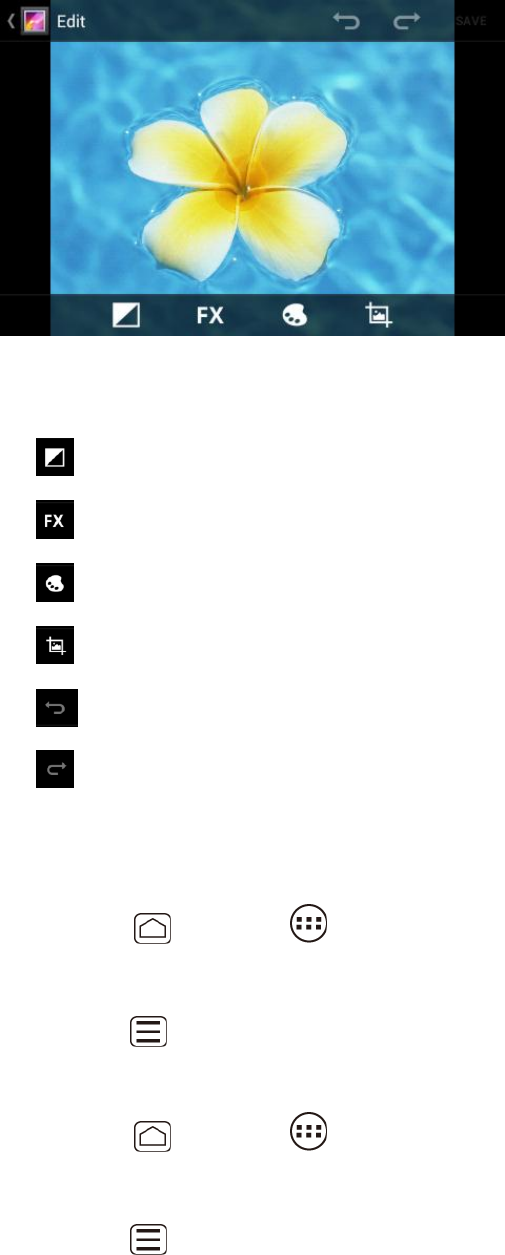
Camera and Video 135
4. Touch the following icon to edit the picture and scroll left and right to select your favorite
effect.
to add exposure effect.
to add artistic effect.
to add color effect.
to add additional effect.
to undo the action.
to redo the action.
5. When finished, touch SAVE.
Rotate and Save a Photo
1. Press Home , and touch > Gallery.
2. Touch an album and then touch a picture.
3. Press Menu , and touch Rotate left or Rotate right.
Crop a Photo
1. Press Home , and touch > Gallery.
2. Touch an album, and then touch a picture.
3. Press Menu , and touch Crop. A crop box then appears on the photo.