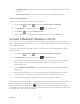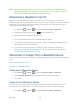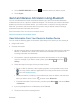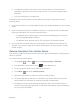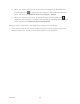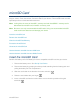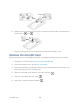User's Guide
Table Of Contents
- Table of Contents
- Get Started
- Device Basics
- Phone
- Device Settings
- People
- Messaging
- Applications and Entertainment
- Web and Data
- Wi-Fi
- Data Services
- Browser
- Learn to Navigate the Browser
- Browser Menu
- Select Text on a Web Page
- Adjust Browser Settings
- Adjust Browser Privacy and Security Settings
- Adjust Browser Accessibility Settings
- Adjust Browser Advanced Settings
- Adjust Browser Bandwidth Management Settings
- Adjust Browser Labs Settings
- Set Search Engine
- Create Website Settings
- Reset the Browser to Default
- Set the Browser Home Page
- Read Web Page Offline
- Manage Bookmarks
- Camera and Video
- Tools and Calendar
- Bluetooth
- microSD Card
- Notes
- Copyrights
- Index
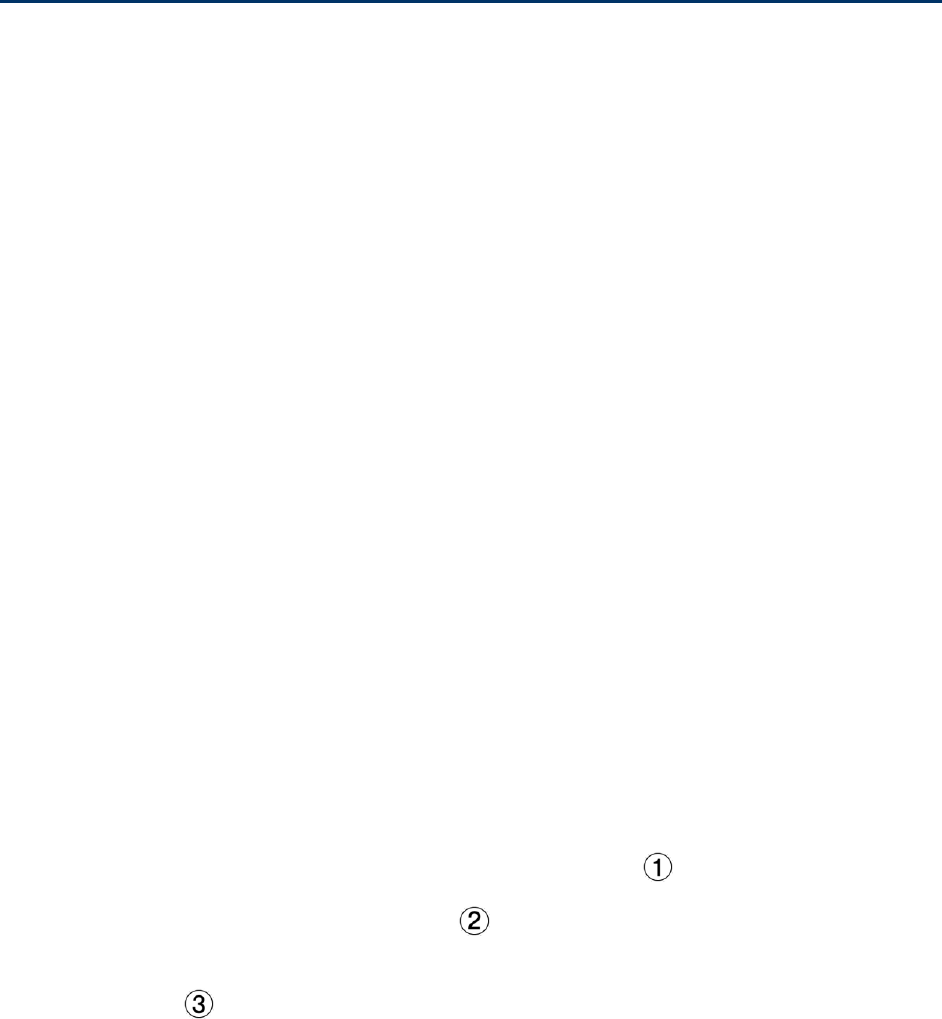
microSD Card 158
microSD Card
You can use an optional microSD™ (Secure Digital) or microSDHC™ memory card to store
images, videos, music, documents, and voice data on your device. The microSD cards are sold
separately and are not included with this device.
Note: In this guide, the name of microSD™ memory card and microSDHC™ memory card is
abbreviated as microSD card, microSD, or memory card.
Note: Be sure to use only recommended microSD cards. Using non-recommended microSD
cards could cause data loss and damage your device.
Insert the microSD Card
Remove the microSD Card
View the microSD Card Memory
Format the microSD Card
Unmount the microSD Card
Use the Device’s microSD Card as a USB Drive
Use the Device’s microSD Card as a Media Device
Insert the microSD Card
Remove the battery cover and battery to insert a compatible microSD card into your device.
Remove the battery cover. See Set Up Your Device. 1.
Remove the battery by grasping the white pull-tab extending from the battery pack and
2.
pulling the battery out of its compartment.
Slide the card holder in the direction of arrow to unlock it ( ). 3.
Raise the card holder with your finger ( ). 4.
Insert a microSD card into the holder. Make sure to check the position of the gold 5.
terminals ( ).