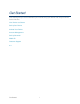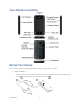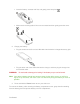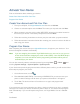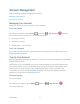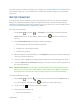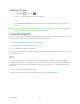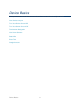User's Guide
Table Of Contents
- Table of Contents
- Get Started
- Device Basics
- Phone
- Device Settings
- People
- Messaging
- Applications and Entertainment
- Web and Data
- Wi-Fi
- Data Services
- Browser
- Learn to Navigate the Browser
- Browser Menu
- Select Text on a Web Page
- Adjust Browser Settings
- Adjust Browser Privacy and Security Settings
- Adjust Browser Accessibility Settings
- Adjust Browser Advanced Settings
- Adjust Browser Bandwidth Management Settings
- Adjust Browser Labs Settings
- Set Search Engine
- Create Website Settings
- Reset the Browser to Default
- Set the Browser Home Page
- Read Web Page Offline
- Manage Bookmarks
- Camera and Video
- Tools and Calendar
- Bluetooth
- microSD Card
- Notes
- Copyrights
- Index
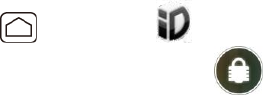
Get Started 7
Record your name announcement.
Record your greeting.
Note: Voicemail Password – It is strongly recommended that you create a password when
setting up your voicemail to protect against unauthorized access. Without a password,
anyone who has access to your device is able to access your voicemail messages.
Mobile ID
Mobile ID is a free service from Virgin Mobile that lets you download a complete mobile
experience on demand. Customize your device to match whatever you’re into... music,
entertainment, social networking, and more.
“The Essentials” ID pack includes an entire set of apps, widgets, and more – handpicked by
Virgin Mobile.
You can install as many as five ID Packs at any one time in addition to the default “The
Essentials” ID pack which is installed automatically. You can easily switch from one ID Pack to
another without losing any applications already installed.
Installing an ID Pack
Switching ID Packs
Installing an ID Pack
Note: Your device must be activated, your battery should be fully charged, and you should be
in a network coverage area before you install an ID Pack. ID Packs cannot be
downloaded when only connected to a Wi-Fi network.
1. Press Home , and touch . (If your screen is locked, press the Power button to
turn on the display, and then touch and flick it to unlock the screen.)
2. Touch Get New ID Packs.
3. Touch All ID Packs.
4. Scroll to and touch the desired ID Pack.
5. Touch Install.
6. Read the Terms and Conditions and touch Agree.
If a Downloading message appears, read the message and touch Continue.
7. The ID Pack is now installed.