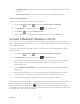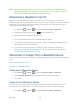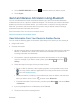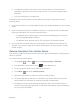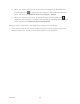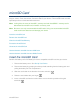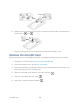User's Guide
Table Of Contents
- Table of Contents
- Get Started
- Device Basics
- Phone
- Device Settings
- People
- Messaging
- Applications and Entertainment
- Web and Data
- Wi-Fi
- Data Services
- Browser
- Learn to Navigate the Browser
- Browser Menu
- Select Text on a Web Page
- Adjust Browser Settings
- Adjust Browser Privacy and Security Settings
- Adjust Browser Accessibility Settings
- Adjust Browser Advanced Settings
- Adjust Browser Bandwidth Management Settings
- Adjust Browser Labs Settings
- Set Search Engine
- Create Website Settings
- Reset the Browser to Default
- Set the Browser Home Page
- Read Web Page Offline
- Manage Bookmarks
- Camera and Video
- Tools and Calendar
- Bluetooth
- microSD Card
- Notes
- Copyrights
- Index
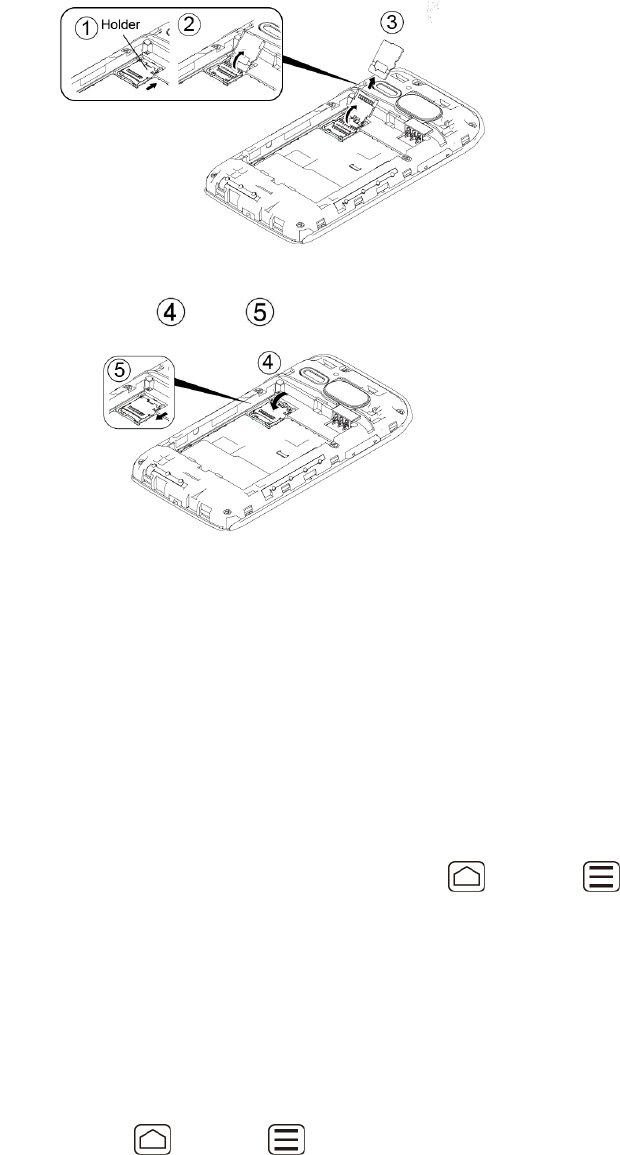
microSD Card 160
Replace the card holder and gently press it, and then slide the holder in the direction of 7.
arrow to lock it ( and ).
Place the battery back into its compartment and replace the battery cover. 8.
Note: You can easily damage the microSD card by improper operation. Please be careful
when inserting, removing, or handling the microSD card.
Note: Make sure your battery is fully charged before using the microSD card. Your data may
become damaged or unusable if the battery runs out while using the microSD card.
View the microSD Card Memory
The Apps settings menu gives you access to your microSD card memory information.
With the microSD card inserted, press Home > Menu , and touch System 1.
settings > Apps.
Touch the ON SD CARD tab. The total and available memory space will be displayed at 2.
the bottom of the screen.
Format the microSD Card
Formatting a microSD card permanently removes all files stored on the card.
Press Home > Menu , and touch System settings > Storage. 1.
Scroll down the screen, touch Erase SD card > Erase SD card > Erase everything. 2.