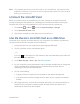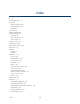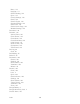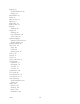User's Guide
Table Of Contents
- Table of Contents
- Get Started
- Device Basics
- Phone
- Device Settings
- People
- Messaging
- Applications and Entertainment
- Web and Data
- Wi-Fi
- Data Services
- Browser
- Learn to Navigate the Browser
- Browser Menu
- Select Text on a Web Page
- Adjust Browser Settings
- Adjust Browser Privacy and Security Settings
- Adjust Browser Accessibility Settings
- Adjust Browser Advanced Settings
- Adjust Browser Bandwidth Management Settings
- Adjust Browser Labs Settings
- Set Search Engine
- Create Website Settings
- Reset the Browser to Default
- Set the Browser Home Page
- Read Web Page Offline
- Manage Bookmarks
- Camera and Video
- Tools and Calendar
- Bluetooth
- microSD Card
- Notes
- Copyrights
- Index

microSD Card 162
Note: The device will not recognize the microSD card when it is connected to a computer as a
disk drive. You will not be able to use some of the device’s applications such as Camera
or Play Music.
Use the Device’s microSD Card as a Media Device
You can connect your device as a media device to your computer.
Connect the device to your computer using the supplied USB cable. 1.
The PC connection screen automatically opens. 2.
– or –
If you see on the status bar, slide it down to open the Notifications panel and touch
the USB connection notification.
Touch Media Transfer > Done. See PC Connection. 3.