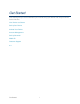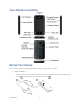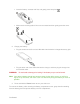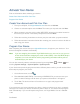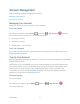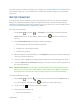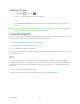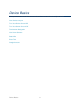User's Guide
Table Of Contents
- Table of Contents
- Get Started
- Device Basics
- Phone
- Device Settings
- People
- Messaging
- Applications and Entertainment
- Web and Data
- Wi-Fi
- Data Services
- Browser
- Learn to Navigate the Browser
- Browser Menu
- Select Text on a Web Page
- Adjust Browser Settings
- Adjust Browser Privacy and Security Settings
- Adjust Browser Accessibility Settings
- Adjust Browser Advanced Settings
- Adjust Browser Bandwidth Management Settings
- Adjust Browser Labs Settings
- Set Search Engine
- Create Website Settings
- Reset the Browser to Default
- Set the Browser Home Page
- Read Web Page Offline
- Manage Bookmarks
- Camera and Video
- Tools and Calendar
- Bluetooth
- microSD Card
- Notes
- Copyrights
- Index
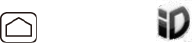
Get Started 8
Switching ID Packs
1. Press Home , and touch .
2. Touch an ID Pack to replace your current pack.
– or –
Touch Get New ID Packs to install a new ID Pack and follow steps 3–7 of Installing an
ID Pack.
Note: Certain features of Mobile ID are subject to change. For the most up-to-date information
about using Mobile ID, please visit virginmobileusa.com.
Customer Support
Contact Virgin Mobile’s customer support department for information about your device, account
history, call coverage area, and specific features available to you.
● Visit http://www.virginmobileusa.com/help-support/.
● Dial *86 from your Virgin Mobile device.
● Dial 1-888-322-1122 from any phone.
For questions about the device features, refer to the materials provided with your device, or visit
virginmobileusa.com.
411
411 gives you access to a variety of services and information, including residential, business,
and government listings; movie listings or show times; driving directions, restaurant reservations,
and major local event information. There is a per-call charge to use 411, and you will be billed
for airtime.
● Dial 411 from your Virgin Mobile device.
For more information or to see the latest in services, visit virginmobileusa.com.