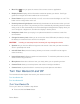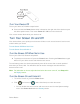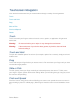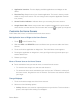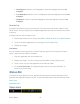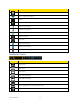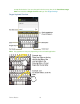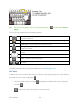User's Guide
Table Of Contents
- Table of Contents
- Get Started
- Device Basics
- Phone
- Device Settings
- People
- Messaging
- Applications and Entertainment
- Web and Data
- Wi-Fi
- Data Services
- Browser
- Learn to Navigate the Browser
- Browser Menu
- Select Text on a Web Page
- Adjust Browser Settings
- Adjust Browser Privacy and Security Settings
- Adjust Browser Accessibility Settings
- Adjust Browser Advanced Settings
- Adjust Browser Bandwidth Management Settings
- Adjust Browser Labs Settings
- Set Search Engine
- Create Website Settings
- Reset the Browser to Default
- Set the Browser Home Page
- Read Web Page Offline
- Manage Bookmarks
- Camera and Video
- Tools and Calendar
- Bluetooth
- microSD Card
- Notes
- Copyrights
- Index
Device Basics 13
Touchscreen Navigation
Your device’s touchscreen lets you control actions through a variety of touch gestures.
Touch
Touch and Hold
Drag
Slide or Flick
Pinch and Spread
Rotate
Touch
Touch once with your finger to select or launch a menu, option, or application. A light touch
works best.
Warning: Do not touch with a pen or stylus. It may damage the touchscreen.
Warning: If the touchscreen of your device does get wet, dry it with a clean soft cloth
before touching it.
Touch and Hold
To open the available options for an item (for example, options for a contact), simply touch and
hold the item.
Drag
Touch and hold your finger before you start to move it. Do not release your finger until you have
reached the target position.
Slide or Flick
To slide, quickly move your finger vertically or horizontally across the screen. To flick, move
your finger in lighter, quicker strokes than sliding. When you’re flicking through a long list, touch
the screen to stop scrolling.
Pinch and Spread
Pinch the screen using your thumb and forefinger to zoom out or spread the screen to zoom in
when viewing a picture or a Web page. (Move fingers inward to zoom out and outward to zoom
in.)