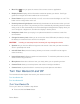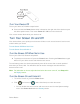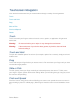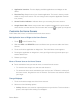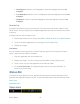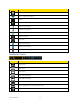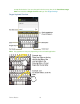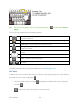User's Guide
Table Of Contents
- Table of Contents
- Get Started
- Device Basics
- Phone
- Device Settings
- People
- Messaging
- Applications and Entertainment
- Web and Data
- Wi-Fi
- Data Services
- Browser
- Learn to Navigate the Browser
- Browser Menu
- Select Text on a Web Page
- Adjust Browser Settings
- Adjust Browser Privacy and Security Settings
- Adjust Browser Accessibility Settings
- Adjust Browser Advanced Settings
- Adjust Browser Bandwidth Management Settings
- Adjust Browser Labs Settings
- Set Search Engine
- Create Website Settings
- Reset the Browser to Default
- Set the Browser Home Page
- Read Web Page Offline
- Manage Bookmarks
- Camera and Video
- Tools and Calendar
- Bluetooth
- microSD Card
- Notes
- Copyrights
- Index

Device Basics 14
Rotate
For most screens, you can automatically change the screen orientation from portrait to
landscape by turning the device sideways. When entering text, you can turn the device
sideways to bring up a bigger keyboard. See Touchscreen Keyboard for more details.
Note: The Auto-rotate screen check box in Home > Menu > System settings >
Display needs to be selected for the screen orientation to automatically change.
Your Home Screens
The Home screen is the starting point for your device’s applications, functions, and menus. You
can customize your home screen by adding shortcuts, widgets, and more. Your home screen
extends beyond the initial screen. Swipe the screen left or right to display additional screens.
Home Screen Overview
Customize the Home Screens
Home Screen Overview
The below explains some examples you see on the Home screen.
Status Bar: Displays the time, notification, and device status icons. Slide down to 1.
display the Notifications panel.
Shortcut: Allows users to quickly launch applications. 2.