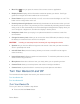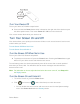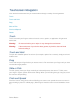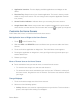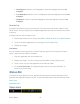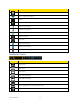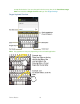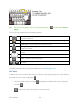User's Guide
Table Of Contents
- Table of Contents
- Get Started
- Device Basics
- Phone
- Device Settings
- People
- Messaging
- Applications and Entertainment
- Web and Data
- Wi-Fi
- Data Services
- Browser
- Learn to Navigate the Browser
- Browser Menu
- Select Text on a Web Page
- Adjust Browser Settings
- Adjust Browser Privacy and Security Settings
- Adjust Browser Accessibility Settings
- Adjust Browser Advanced Settings
- Adjust Browser Bandwidth Management Settings
- Adjust Browser Labs Settings
- Set Search Engine
- Create Website Settings
- Reset the Browser to Default
- Set the Browser Home Page
- Read Web Page Offline
- Manage Bookmarks
- Camera and Video
- Tools and Calendar
- Bluetooth
- microSD Card
- Notes
- Copyrights
- Index
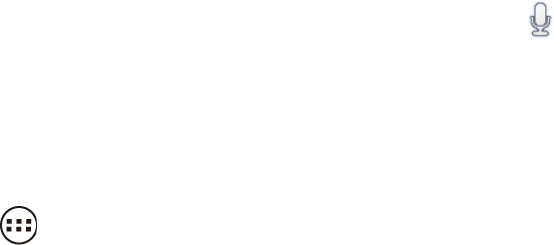
Device Basics 15
Application Launcher: Touch to display available applications and widgets on the 3.
device.
Favorites Tray: Keeps icons of your favorite application. The icons in the tray remain 4.
visible on every Home screen. You can change icons except the Application launcher
icon (center).
Screen Position Indicator: Indicates where you are among five home screens. 5.
Google Search Bar: Allows users to enter text or spoken keywords for a quick search 6.
on the device or on the Internet. Touch to enter text or touch to speak your keyword.
Customize the Home Screens
Learn how to add, move, or remove items from the home screen.
Add Application Icons or Widget to the Home Screens
1. Touch on the Favorites Tray.
2. Slide the APPS and WIDGETS screens to find the item you want to add to the Home
screens.
3. Touch and hold an application or widget icon. The initial Home screen appears.
4. Pressing the application or widget icon, move your finger left or right to the place you
want to add the icon.
5. Release your finger.
Move or Remove Items on the Home Screens
► Touch and hold the item you want to move or remove from the screen.
To move the item, drag it to a new area and release it.
To remove the item, touch and hold the item until you see “X Remove” at the top of
the home screen, drag the item over “X Remove” until it turns red, and then release
your finger.
Change Wallpaper
Touch and hold the empty area of the Home screens. 1.
Select one of the following options. 2.
Gallery: Select to use saved or captured pictures on your device. Touch to select a
picture, and crop it before setting it as wallpaper.