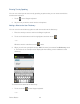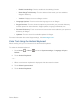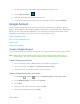User's Guide
Table Of Contents
- Table of Contents
- Get Started
- Device Basics
- Phone
- Device Settings
- People
- Messaging
- Applications and Entertainment
- Web and Data
- Wi-Fi
- Data Services
- Browser
- Learn to Navigate the Browser
- Browser Menu
- Select Text on a Web Page
- Adjust Browser Settings
- Adjust Browser Privacy and Security Settings
- Adjust Browser Accessibility Settings
- Adjust Browser Advanced Settings
- Adjust Browser Bandwidth Management Settings
- Adjust Browser Labs Settings
- Set Search Engine
- Create Website Settings
- Reset the Browser to Default
- Set the Browser Home Page
- Read Web Page Offline
- Manage Bookmarks
- Camera and Video
- Tools and Calendar
- Bluetooth
- microSD Card
- Notes
- Copyrights
- Index
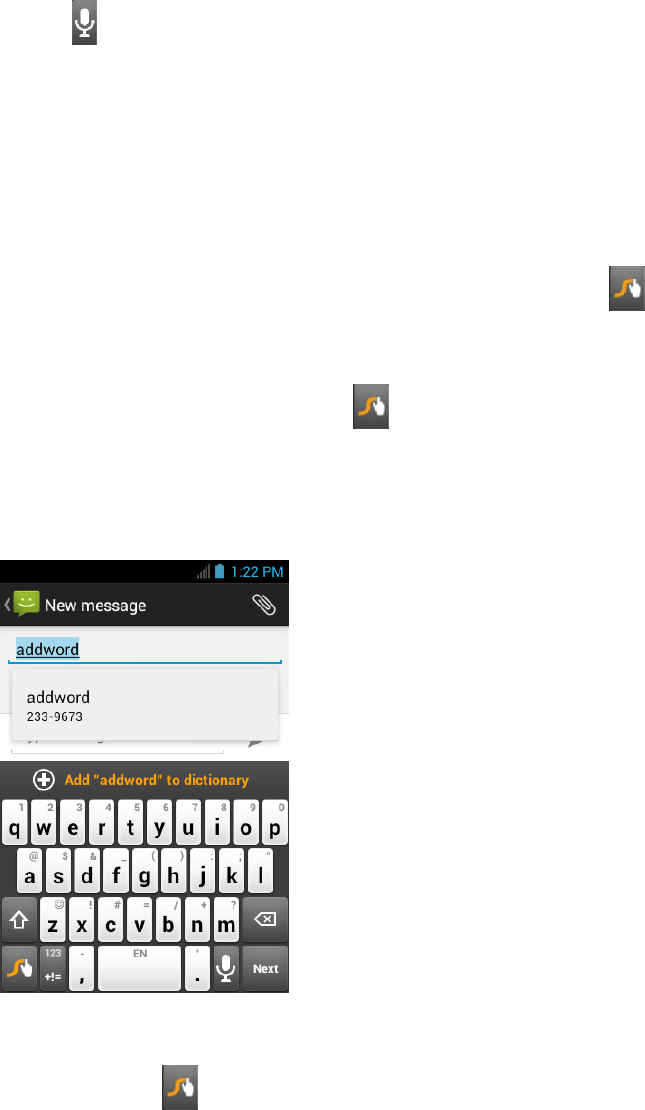
Device Basics 22
Entering Text by Speaking
You can use voice input to enter text by speaking anywhere that you can enter text with the
touchscreen keyboard.
Touch on the Swype keyboard. 1.
Say the text you wish to enter into the microphone. 2.
Adding a Word to the User Dictionary
You can use the user dictionary option to add new words into the dictionary.
Enter the word you want to add on the Swype keyboard. 1.
Touch and hold the word until it is highlighted, and then touch . 2.
– or –
While the word is underlined, touch twice.
When you will see a prompt that says Add ”the word you entered” to dictionary, touch 3.
it. The below is an example screen displayed when adding a word “addword” to the
dictionary.
To review words added to the dictionary:
Touch and hold on the Swype keyboard. 1.
– or –