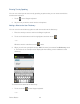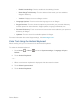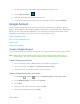User's Guide
Table Of Contents
- Table of Contents
- Get Started
- Device Basics
- Phone
- Device Settings
- People
- Messaging
- Applications and Entertainment
- Web and Data
- Wi-Fi
- Data Services
- Browser
- Learn to Navigate the Browser
- Browser Menu
- Select Text on a Web Page
- Adjust Browser Settings
- Adjust Browser Privacy and Security Settings
- Adjust Browser Accessibility Settings
- Adjust Browser Advanced Settings
- Adjust Browser Bandwidth Management Settings
- Adjust Browser Labs Settings
- Set Search Engine
- Create Website Settings
- Reset the Browser to Default
- Set the Browser Home Page
- Read Web Page Offline
- Manage Bookmarks
- Camera and Video
- Tools and Calendar
- Bluetooth
- microSD Card
- Notes
- Copyrights
- Index

Device Basics 24
• Enable handwriting: Check to enable the handwriting function.
• Reset Swype’s dictionary: Touch to delete all the words you have added to
Swype’s dictionary.
• Version: Displays the current Swype version.
Language Options: Touch to select the language to use on Swype.
Swype Connect: Touch to show the options to personalize your personal dictionary
and the options for data collection, Swype updates, language downloads, etc.
Personal dictionary: Touch to review and remove the words added to your personal
dictionary for Swype.
Updates: Touch to check for available updates for Swype.
For more information about the Swype settings, visit www.swype.com/.
Enter Text Using the Android Keyboard
When entering text, you can choose to use the Android keyboard.
To select the Android keyboard:
1. Press Home > Menu , and touch System settings > Language & input >
Default.
2. Touch Android keyboard.
– or –
When a touchscreen keyboard is displayed, slide the status bar down. 1.
Touch Select input method. 2.
Touch Android keyboard. 3.