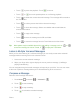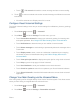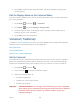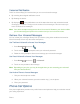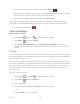User's Guide
Table Of Contents
- Table of Contents
- Get Started
- Device Basics
- Phone
- Device Settings
- People
- Messaging
- Applications and Entertainment
- Web and Data
- Wi-Fi
- Data Services
- Browser
- Learn to Navigate the Browser
- Browser Menu
- Select Text on a Web Page
- Adjust Browser Settings
- Adjust Browser Privacy and Security Settings
- Adjust Browser Accessibility Settings
- Adjust Browser Advanced Settings
- Adjust Browser Bandwidth Management Settings
- Adjust Browser Labs Settings
- Set Search Engine
- Create Website Settings
- Reset the Browser to Default
- Set the Browser Home Page
- Read Web Page Offline
- Manage Bookmarks
- Camera and Video
- Tools and Calendar
- Bluetooth
- microSD Card
- Notes
- Copyrights
- Index

Phone 44
Voicemail Notification
There are several ways your device alerts you to a new voicemail message.
● By sounding the assigned notification sound.
● By vibrating the device.
● By displaying in the notifications area of the status bar when new unheard voicemail
message(s) is received. The figure is the number of new messages. This icon means you
have 10 unheard new messages.
Note: Your device accepts messages even when it is turned off. However, your device notifies
you of new messages only when it is turned on and you are in the service area.
Retrieve Your Voicemail Messages
You can review your messages directly from your device (using either traditional voicemail or
Visual Voicemail) or from any other touch-tone phone.
Use Traditional Voicemail to Access Your Messages
1. Press Home , and touch .
2. Touch and hold . If prompted, enter your voicemail password.
3. Follow the voice prompts to listen to and manage your voicemail messages.
Use Visual Voicemail to Access Your Messages
1. Press Home , and touch > Voicemail.
2. Touch an entry to listen to the message.
Note: Depending on your plan, you may be charged when you are accessing your voicemail
from your wireless device.
Use Another Phone to Access Messages
Dial your wireless phone number. 1.
When your voicemail answers, press the asterisk key (
*
) on the phone. 2.
Enter your password. 3.
Phone Call Options
Your phone application provides many useful features and options to help you make the most of
your calling experience.