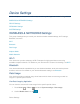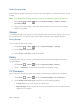User's Guide
Table Of Contents
- Table of Contents
- Get Started
- Device Basics
- Phone
- Device Settings
- People
- Messaging
- Applications and Entertainment
- Web and Data
- Wi-Fi
- Data Services
- Browser
- Learn to Navigate the Browser
- Browser Menu
- Select Text on a Web Page
- Adjust Browser Settings
- Adjust Browser Privacy and Security Settings
- Adjust Browser Accessibility Settings
- Adjust Browser Advanced Settings
- Adjust Browser Bandwidth Management Settings
- Adjust Browser Labs Settings
- Set Search Engine
- Create Website Settings
- Reset the Browser to Default
- Set the Browser Home Page
- Read Web Page Offline
- Manage Bookmarks
- Camera and Video
- Tools and Calendar
- Bluetooth
- microSD Card
- Notes
- Copyrights
- Index
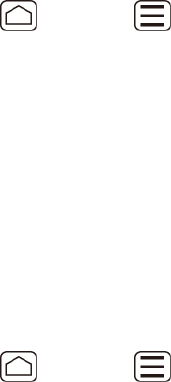
Device Settings 56
SYSTEM
The SYSTEM settings menu lets you select whether you hear tones when touching numbers on
the dialpad, selecting onscreen options, and more.
● Dial pad touch tones: Check to play tones when using the dialpad.
● Touch sounds: Check to play sounds when making an onscreen selection.
● Screen lock sound: Check to play sounds when locking or unlocking the screen.
● Vibrate on touch: Check to vibrate when touching softkeys and during certain other
instances.
● Hearing aid: Check to use your hearing aid device effectively.
Display
Adjusting your device’s display settings not only helps you see what you want, it can also help
increase battery life.
Brightness
Adjust your screen’s brightness to suit your surroundings.
Press Home > Menu , and touch System settings > Display > Brightness. 1.
Drag the Brightness slider left or right to adjust the screen brightness. 2.
– or –
Check Automatic brightness to set the brightness automatically.
Touch OK. 3.
Wallpaper
Select wallpaper using this menu.
Press Home > Menu , and touch System settings > Display > Wallpaper. 1.
Select the wallpaper you want to display on the screen. See Change Wallpaper. 2.
Auto-rotate Screen
Your device is capable of automatically changing the orientation of some onscreen content.
With this feature, you can view the screen in either portrait or landscape orientation by turning
the device sideways. By default, the screen orientation automatically changes when the device
is rotated.
To deactivate the Auto-rotate feature: