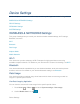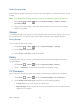User's Guide
Table Of Contents
- Table of Contents
- Get Started
- Device Basics
- Phone
- Device Settings
- People
- Messaging
- Applications and Entertainment
- Web and Data
- Wi-Fi
- Data Services
- Browser
- Learn to Navigate the Browser
- Browser Menu
- Select Text on a Web Page
- Adjust Browser Settings
- Adjust Browser Privacy and Security Settings
- Adjust Browser Accessibility Settings
- Adjust Browser Advanced Settings
- Adjust Browser Bandwidth Management Settings
- Adjust Browser Labs Settings
- Set Search Engine
- Create Website Settings
- Reset the Browser to Default
- Set the Browser Home Page
- Read Web Page Offline
- Manage Bookmarks
- Camera and Video
- Tools and Calendar
- Bluetooth
- microSD Card
- Notes
- Copyrights
- Index

Device Settings 58
Screen Proximity Safety
Set the distance between your device and your face that triggers your device’s proximity sensor
to work.
Note: If you disable the proximity sensor, it may cause accidental key presses during a call.
Press Home > Menu , and touch System settings > Display > Screen 1.
proximity safety.
Drag the slider left or right to adjust the distance between your device and your face, 2.
and then touch OK.
Storage
The Storage settings menu lets you see the available space of the internal storage, phone, and
the microSD card on your device and provides options for phone and microSD storages.
Primary Storage
You can select your primary storage.
Press Home > Menu , and touch System settings > Storage. 1.
Touch Select Primary Storage. 2.
Touch Phone or SD card, and then touch OK. 3.
Battery
The battery menu lets you see the current battery status and which applications have been
using the battery.
Press Home > Menu , and touch System settings > Battery. 1.
Touch “… on battery” to see the history details of the battery usage. 2.
PC Connection
Set your device’s default connection mode when connected to the USB port of a computer.
Press Home > Menu , and touch System settings > PC connection. 1.
Touch Default connection type and select one of the following options. 2.
Charge only: Let your PC charge your device only.
Mass Storage: Let your device function as a removable disk when connected to the
USB port of a computer.