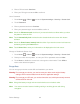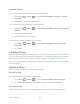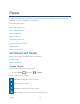User's Guide
Table Of Contents
- Table of Contents
- Get Started
- Device Basics
- Phone
- Device Settings
- People
- Messaging
- Applications and Entertainment
- Web and Data
- Wi-Fi
- Data Services
- Browser
- Learn to Navigate the Browser
- Browser Menu
- Select Text on a Web Page
- Adjust Browser Settings
- Adjust Browser Privacy and Security Settings
- Adjust Browser Accessibility Settings
- Adjust Browser Advanced Settings
- Adjust Browser Bandwidth Management Settings
- Adjust Browser Labs Settings
- Set Search Engine
- Create Website Settings
- Reset the Browser to Default
- Set the Browser Home Page
- Read Web Page Offline
- Manage Bookmarks
- Camera and Video
- Tools and Calendar
- Bluetooth
- microSD Card
- Notes
- Copyrights
- Index
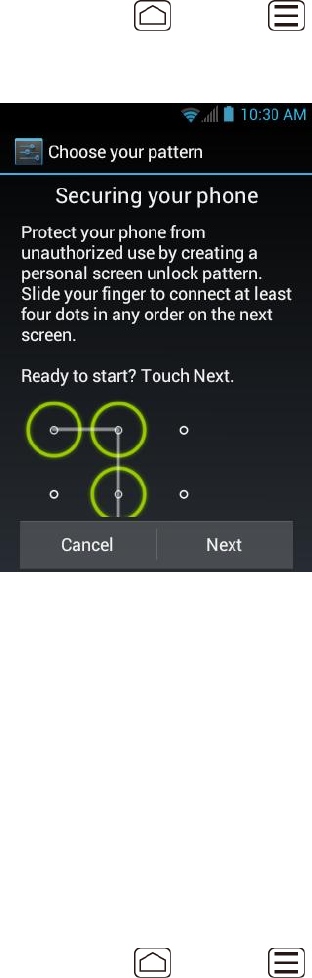
Device Settings 61
The security of your device can be increased by drawing the correct pattern on the screen,
entering the correct PIN, or entering the correct password to unlock the device’s control keys,
buttons, and touchscreen.
If you fail to enter the correct pattern, PIN or password after five attempts, you will have to wait
for 30 seconds before you can try again.
Use a Pattern:
Press Home > Menu , and touch System settings > Security > Screen lock. 1.
Touch Pattern. 2.
Read the information and study the example pattern on the screen and touch Next. 3.
Draw the screen unlock pattern by connecting at least four dots in a vertical, horizontal, 4.
or diagonal direction. Lift your finger from the screen when finished.
The device records the pattern. Touch Continue. 5.
When prompted, draw the screen unlock pattern again, and then touch Confirm. 6.
Note: Clear the Make pattern visible check box if you do not want the pattern to be displayed
on the screen when you draw it.
Use a PIN:
Press Home > Menu , and touch System settings > Security > Screen lock. 1.
Touch PIN. 2.