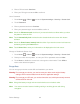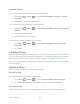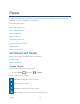User's Guide
Table Of Contents
- Table of Contents
- Get Started
- Device Basics
- Phone
- Device Settings
- People
- Messaging
- Applications and Entertainment
- Web and Data
- Wi-Fi
- Data Services
- Browser
- Learn to Navigate the Browser
- Browser Menu
- Select Text on a Web Page
- Adjust Browser Settings
- Adjust Browser Privacy and Security Settings
- Adjust Browser Accessibility Settings
- Adjust Browser Advanced Settings
- Adjust Browser Bandwidth Management Settings
- Adjust Browser Labs Settings
- Set Search Engine
- Create Website Settings
- Reset the Browser to Default
- Set the Browser Home Page
- Read Web Page Offline
- Manage Bookmarks
- Camera and Video
- Tools and Calendar
- Bluetooth
- microSD Card
- Notes
- Copyrights
- Index

Device Settings 65
Press Home > Menu , and touch System settings > Backup & reset. 1.
Touch Automatic restore. (A check mark indicates this feature is enabled.) 2.
Factory Data Reset
Your device’s Backup & reset menu includes the Factory data reset option. This option lets you
reset your device to the original factory settings, which erases all data from the device’s
application storage, including the following options.
● Your Google account
● All other email and social networking accounts
● System and application data and settings
● Downloaded applications
To reset your device:
1. Press Home > Menu , and touch System settings > Backup & reset >
Factory data reset. Read the Factory data reset information.
2. Touch Reset phone.
3. Touch Erase everything. Your device will power down and reset itself, which may take
up to 10 minutes.
SYSTEM Settings
The SYSTEM settings menu lets you manage the system settings of your device.
Date & Time
Accessibility
Developer Options
Activate This Device
About Phone
System Update
Date & Time
Your device obtains its time and date information by using the network-provided date, time, and
time zone. These values can be changed manually.
Press Home > Menu , and touch System settings > Date & time. 1.