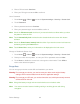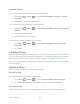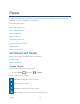User's Guide
Table Of Contents
- Table of Contents
- Get Started
- Device Basics
- Phone
- Device Settings
- People
- Messaging
- Applications and Entertainment
- Web and Data
- Wi-Fi
- Data Services
- Browser
- Learn to Navigate the Browser
- Browser Menu
- Select Text on a Web Page
- Adjust Browser Settings
- Adjust Browser Privacy and Security Settings
- Adjust Browser Accessibility Settings
- Adjust Browser Advanced Settings
- Adjust Browser Bandwidth Management Settings
- Adjust Browser Labs Settings
- Set Search Engine
- Create Website Settings
- Reset the Browser to Default
- Set the Browser Home Page
- Read Web Page Offline
- Manage Bookmarks
- Camera and Video
- Tools and Calendar
- Bluetooth
- microSD Card
- Notes
- Copyrights
- Index
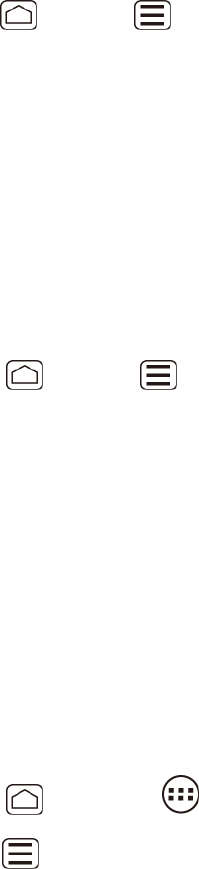
Device Settings 69
1. Press
Home
>
Menu
, and touch
System settings
>
About phone
.
2. Scroll to the bottom of the page for the version number.
Update Kyocera Software
This option provides you to the latest Android Operating System (OS) and the device firmware
on your device via an over-the-air connection.
Note: Before updating the Kyocera Software, be sure to back up your information. See Before
Updating Your Firmware.
Update Kyocera Software:
Press Home > Menu , and touch System settings > System update > 1.
Update Kyocera software.
Follow the onscreen instructions. (Your device automatically downloads and installs any 2.
available updates. You may be required to power your device off and back on to
complete the software upgrade.)
Confirm your current firmware version. See Confirm Your Current Device Firmware. 3.
Reinstall Your Google Application:
Your Google™ application purchases are reloaded remotely and can be re-installed after the
update is applied.
Log into your Google account via the device. 1.
Press Home , and touch > Play Store. 2.
Press Menu , and touch My Apps. 3.
Scroll through the list of previously downloaded Google applications and choose the 4.
one you wish to reinstall.
Follow the onscreen instructions. 5.