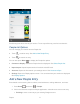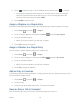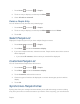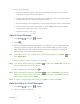User's Guide
Table Of Contents
- Table of Contents
- Get Started
- Device Basics
- Phone
- Device Settings
- People
- Messaging
- Applications and Entertainment
- Web and Data
- Wi-Fi
- Data Services
- Browser
- Learn to Navigate the Browser
- Browser Menu
- Select Text on a Web Page
- Adjust Browser Settings
- Adjust Browser Privacy and Security Settings
- Adjust Browser Accessibility Settings
- Adjust Browser Advanced Settings
- Adjust Browser Bandwidth Management Settings
- Adjust Browser Labs Settings
- Set Search Engine
- Create Website Settings
- Reset the Browser to Default
- Set the Browser Home Page
- Read Web Page Offline
- Manage Bookmarks
- Camera and Video
- Tools and Calendar
- Bluetooth
- microSD Card
- Notes
- Copyrights
- Index
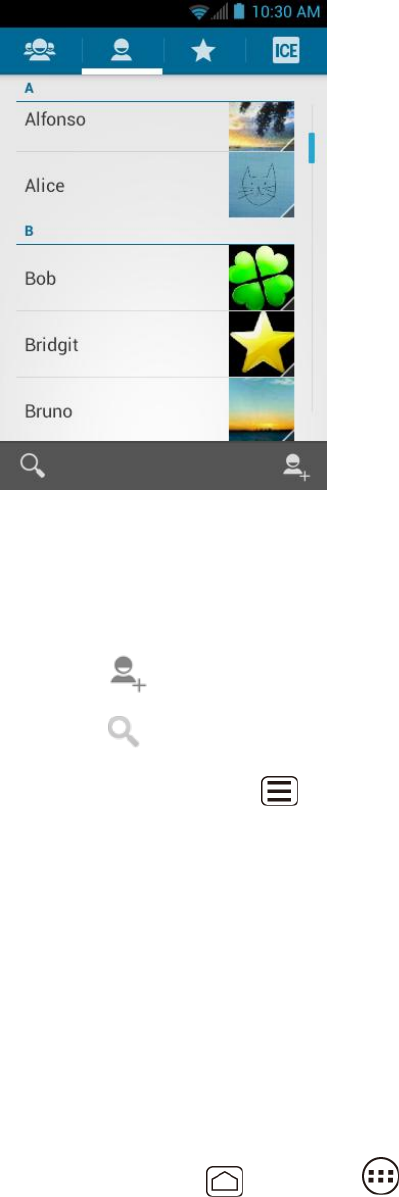
People 71
Scroll through the list to view all your entries. To see a specific entry, scroll to it and touch it.
People List Options
You can manage your entries from the People list.
● Touch to add an entry. See Add a New People Entry.
● Touch to search an entry.
You can also press Menu to display the People list options.
● Contacts to display: Selects the People list to be displayed. See Select People List.
● Import/export: Imports/exports entries from/to the microSD card.
● Accounts: Opens the Accounts & sync settings screen. See Accounts & Sync.
● Settings: Opens the Display options screen. You can select how your entries are displayed.
See Display Options.
Add a New People Entry
Enter details such as name, phone numbers, email addresses, mailing addresses, and more.
1. Press Home , and touch > People.
2. If this is the first time to open the People application, select where to save a new entry.
Existing to save a new entry to your existing Google account.