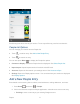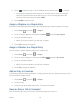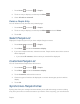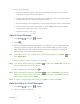User's Guide
Table Of Contents
- Table of Contents
- Get Started
- Device Basics
- Phone
- Device Settings
- People
- Messaging
- Applications and Entertainment
- Web and Data
- Wi-Fi
- Data Services
- Browser
- Learn to Navigate the Browser
- Browser Menu
- Select Text on a Web Page
- Adjust Browser Settings
- Adjust Browser Privacy and Security Settings
- Adjust Browser Accessibility Settings
- Adjust Browser Advanced Settings
- Adjust Browser Bandwidth Management Settings
- Adjust Browser Labs Settings
- Set Search Engine
- Create Website Settings
- Reset the Browser to Default
- Set the Browser Home Page
- Read Web Page Offline
- Manage Bookmarks
- Camera and Video
- Tools and Calendar
- Bluetooth
- microSD Card
- Notes
- Copyrights
- Index

People 72
New to save a new entry to your new Google account.
Not now to save a new entry in your device only.
3. Touch .
You may be prompted to select a type of entry.
• Select your Google account.
• Select Add new account to save an entry to your new account. Select Google
or Corporate.
• They will be synced automatically with your Google account online.
4. Use the keyboard to enter as much information as you want.
(People icon): Touch to assign a photo to the entry. See Assign a Stored
Picture to a People Entry or Assign a New Picture to a People Entry.
Name
Add organization
PHONE
EMAIL
ADDRESS