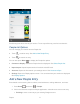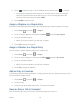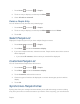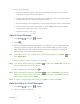User's Guide
Table Of Contents
- Table of Contents
- Get Started
- Device Basics
- Phone
- Device Settings
- People
- Messaging
- Applications and Entertainment
- Web and Data
- Wi-Fi
- Data Services
- Browser
- Learn to Navigate the Browser
- Browser Menu
- Select Text on a Web Page
- Adjust Browser Settings
- Adjust Browser Privacy and Security Settings
- Adjust Browser Accessibility Settings
- Adjust Browser Advanced Settings
- Adjust Browser Bandwidth Management Settings
- Adjust Browser Labs Settings
- Set Search Engine
- Create Website Settings
- Reset the Browser to Default
- Set the Browser Home Page
- Read Web Page Offline
- Manage Bookmarks
- Camera and Video
- Tools and Calendar
- Bluetooth
- microSD Card
- Notes
- Copyrights
- Index

People 75
Touch to take the photo. If you’re satisfied with the picture, touch to continue. 5.
You may be prompted to size the picture for use with entries. Touch and drag the
square to frame the portion of the picture to use. Touch and drag the side of the
square to resize the square and touch CROP.
Touch DONE to save the entry. 6.
Assign a Ringtone to a People Entry
Know who’s calling without looking at your device by assigning a specific ringtone to an entry.
Press Home , and touch > People. 1.
Touch an entry to display it, and then press Menu , and touch Set ringtone. 2.
Touch an available ringtone. 3.
When you touch a ringtone, you will hear a sample.
Touch OK to assign the ringtone. 4.
Assign a Vibration to a People Entry
You can assign a specific vibration pattern to a People entry.
Press Home , and touch > People. 1.
Touch an entry to display it, and then press Menu , and touch Set vibrate. 2.
Touch an available vibration. 3.
When you touch a vibration, you will feel a vibration.
Touch OK to assign the vibration. 4.
Add an Entry to Favorites
The Favorite tab of the People application is a listing that can help you quickly access your most
used or preferred People entries.
Press Home , and touch > People. 1.
Touch an entry. 2.
Touch the star at the upper right corner. The star turns to white. 3.
Send an Entry’s Call to Voicemail
You can transfer your entry’s voice call to voicemail anytime you receive it.