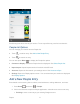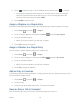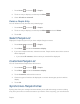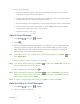User's Guide
Table Of Contents
- Table of Contents
- Get Started
- Device Basics
- Phone
- Device Settings
- People
- Messaging
- Applications and Entertainment
- Web and Data
- Wi-Fi
- Data Services
- Browser
- Learn to Navigate the Browser
- Browser Menu
- Select Text on a Web Page
- Adjust Browser Settings
- Adjust Browser Privacy and Security Settings
- Adjust Browser Accessibility Settings
- Adjust Browser Advanced Settings
- Adjust Browser Bandwidth Management Settings
- Adjust Browser Labs Settings
- Set Search Engine
- Create Website Settings
- Reset the Browser to Default
- Set the Browser Home Page
- Read Web Page Offline
- Manage Bookmarks
- Camera and Video
- Tools and Calendar
- Bluetooth
- microSD Card
- Notes
- Copyrights
- Index
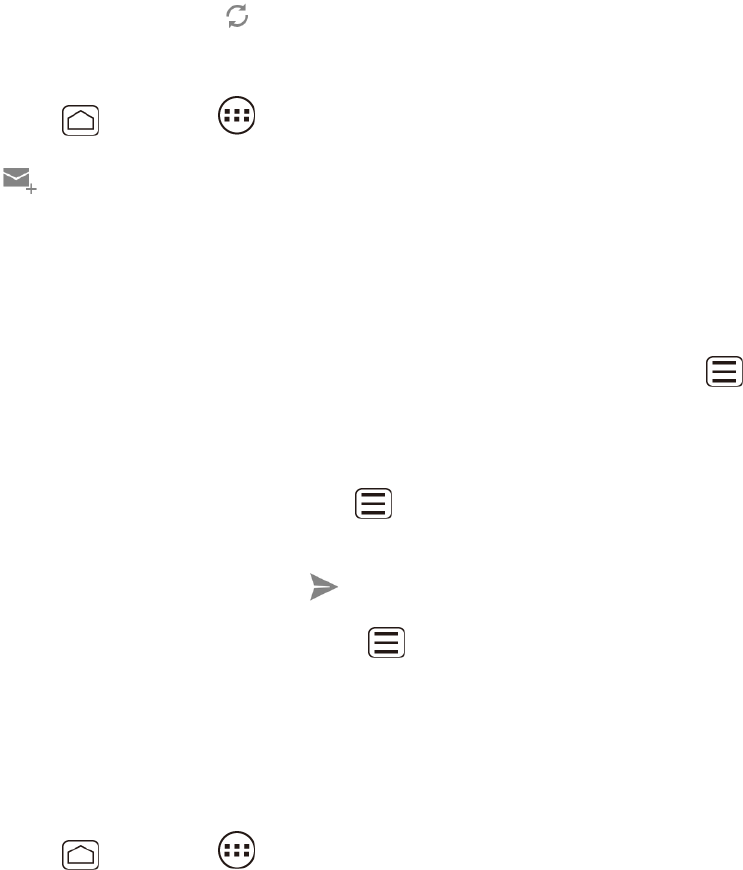
Messaging 80
2. Do any of the following:
View more email messages: If the Inbox is full, swipe your finger up the screen to
view more messages and conversations.
Read a new email message: Touch the unread message or the conversation with an
unread message (just-arrived items display in bold).
Select messages and conversations: Touch the box before the email or conversation.
View the Inbox of your other Gmail account. Touch Inbox at the top of the screen
and select the account you want to view its inbox.
Refresh the Inbox: Touch .
Send a Gmail Message
1. Press Home , and touch > Gmail.
2. Touch .
3. Enter the message recipient’s email address in the To field. If you’re sending the email
message to several recipients, separate the email addresses with a comma. As you
enter email addresses, any matching addresses from your People list are displayed.
Touch a match to enter that address directly.
Tip: If you want to send a CC or a BCC of the email to other recipients, press Menu , and
touch Add Cc/Bcc.
4. Enter the subject, and then compose your message.
Note: If you want to attach a picture, press Menu , and then touch Attach file. Locate and
then touch the picture you want to attach.
5. After composing your message, touch .
Note: While composing the message, press Menu and touch Save draft if you want to
send it later. To open a draft email, in the email account Inbox, touch Inbox (top of the
Gmail screen), and then touch Drafts.
Note: To view your sent messages in the Inbox, touch Inbox, and then touch Sent.
Read and Reply to Gmail Messages
1. Press Home , and touch > Gmail.
2. Touch a message to display it.